Menu
Join Our Email List
- Receive our monthly newsletter.
- Stay up to date on Amazon policies.
- Get tips to grow your business.
Plan levels are based on the number of FBA orders your Amazon store processes each month. All features are available on every plan level.
We like to keep things simple, so there are no hidden costs or charges based on a percentage of sales. We also offer free integration with Aura repricer to keep costs consistent across your replenishment and repricing software.
RestockPro analyzes hundreds of data points to provide intelligent FBA restock suggestions. Avoid additional FBA fees with historical days of supply and other metrics included in RestockPro.
Maximize your profits by streamlining your Amazon inventory management system.

I must compliment the customer support from RestockPro. I have had video meetings, calls, and support…and their knowledge, attitude, and professionalism is second to none and a credit to the company.
-Michael Currell, Seller Presto
Available on 10 marketplaces: Australia, Canada, France, Germany, Italy, Mexico, Netherlands, Spain, UK, and US.

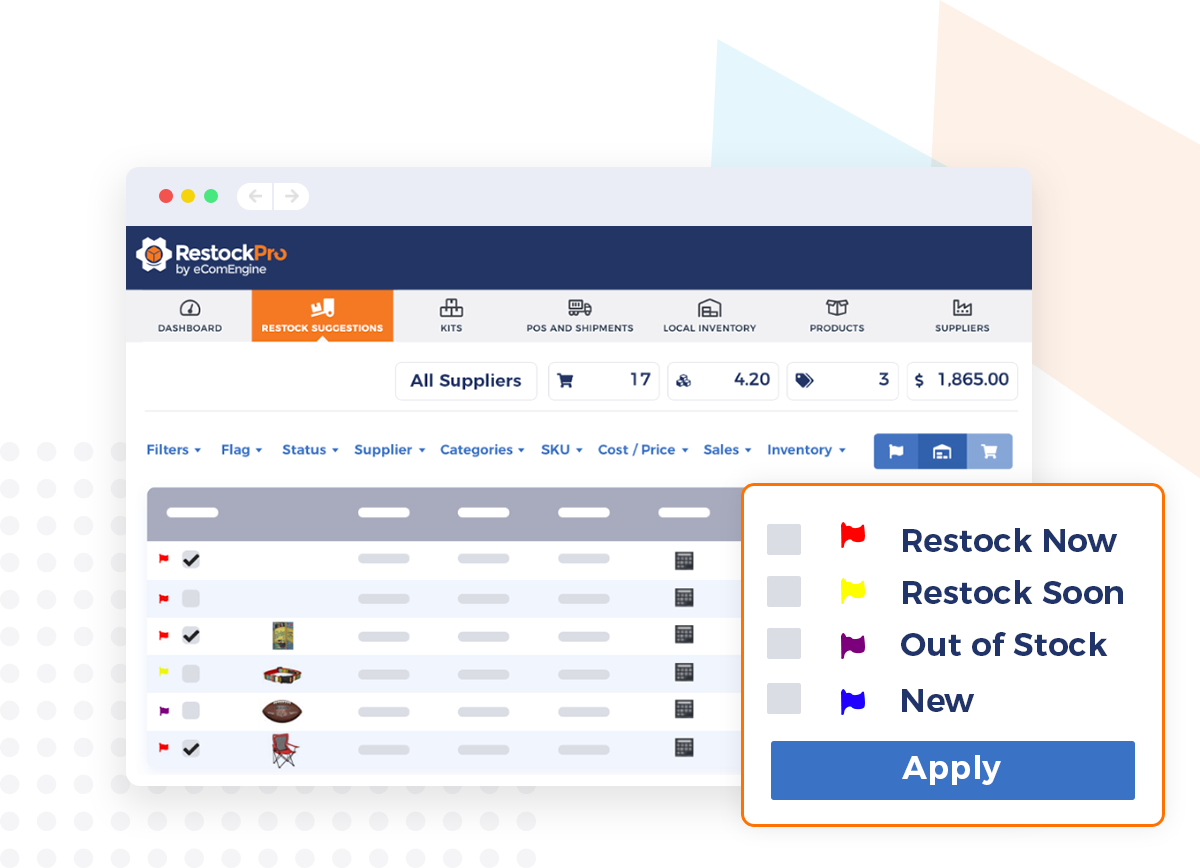
RestockPro instantly calculates estimated margins for every product. Flexible filters and views allow your team to focus on your most profitable items. Track SKU profitability over time and ensure your products are profitable.
Avoid low-inventory-level and aging inventory fees by using RestockPro to keep 29-180 days of inventory in stock at FBA. Quickly identify at-risk SKUs with priority flags.
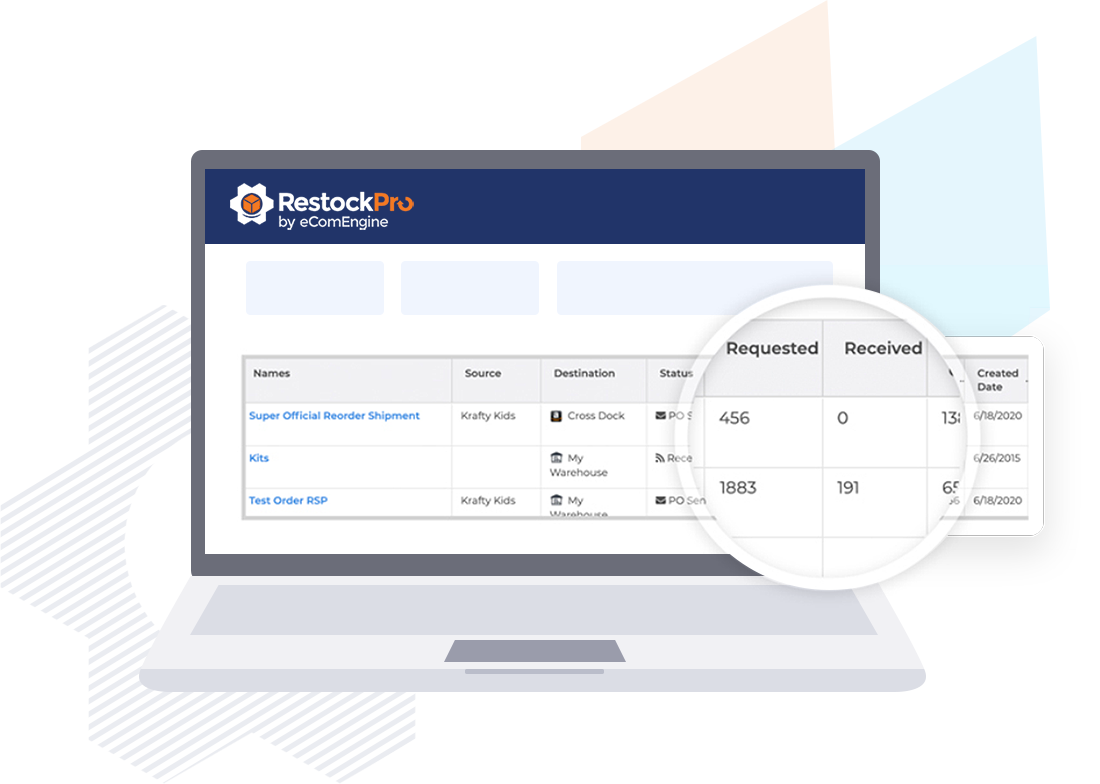
Create purchase orders, track shipments, and manage suppliers as well as daily inventory tasks with RestockPro. Tags, filters, and priority flags show you the details you need to make informed FBA restocking decisions.
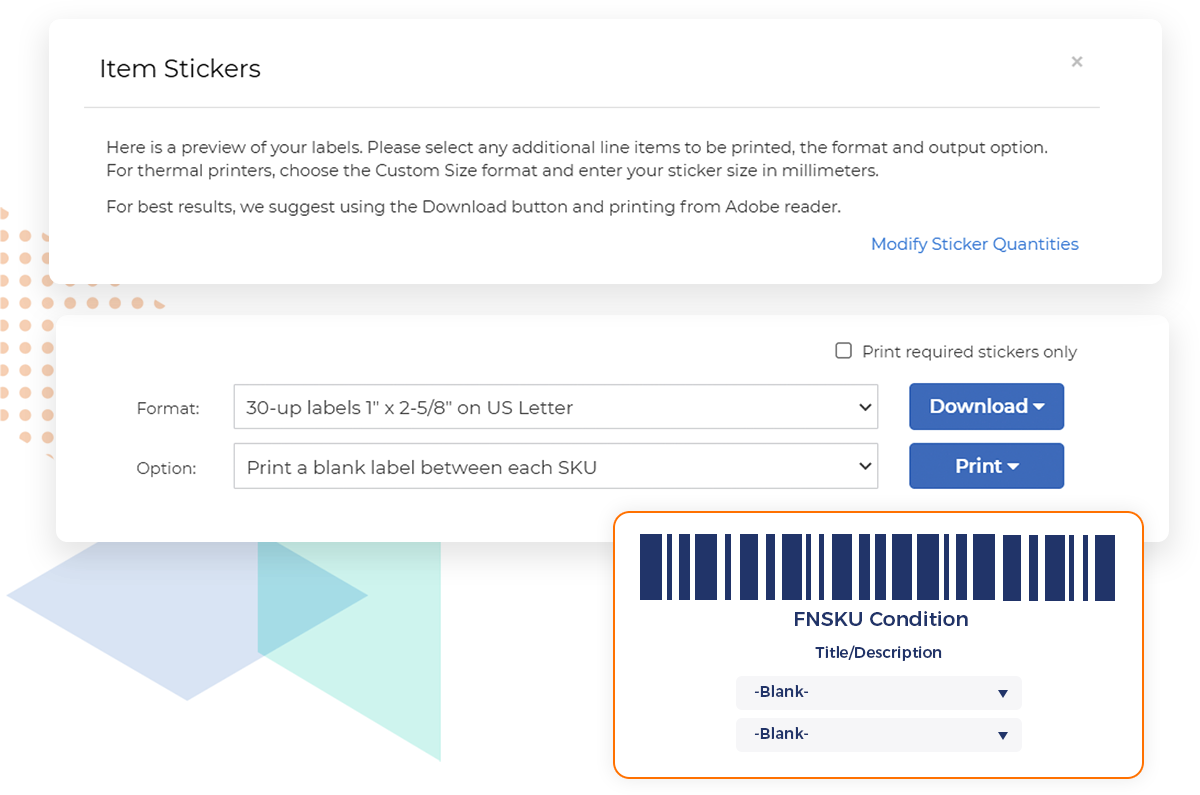
Customize and print Amazon-compliant stickers from RestockPro. After your inbound shipment is out the door, you’ll be able to track it as it’s received by Amazon.
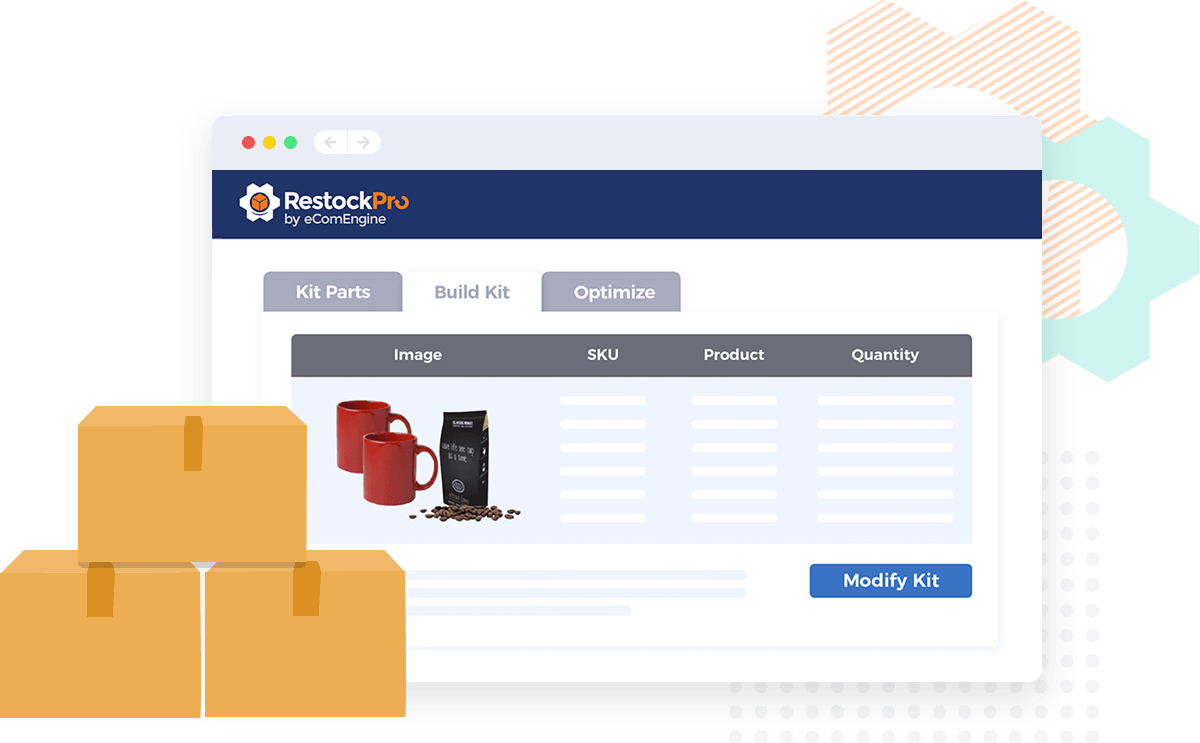
Automatically track your kit’s sales history, profitability, Amazon FBA fees, cost information, and relevant supplier data in RestockPro. With the Kit Optimizer, RestockPro will evaluate your products by demand and margin to recommend the best kits to build.
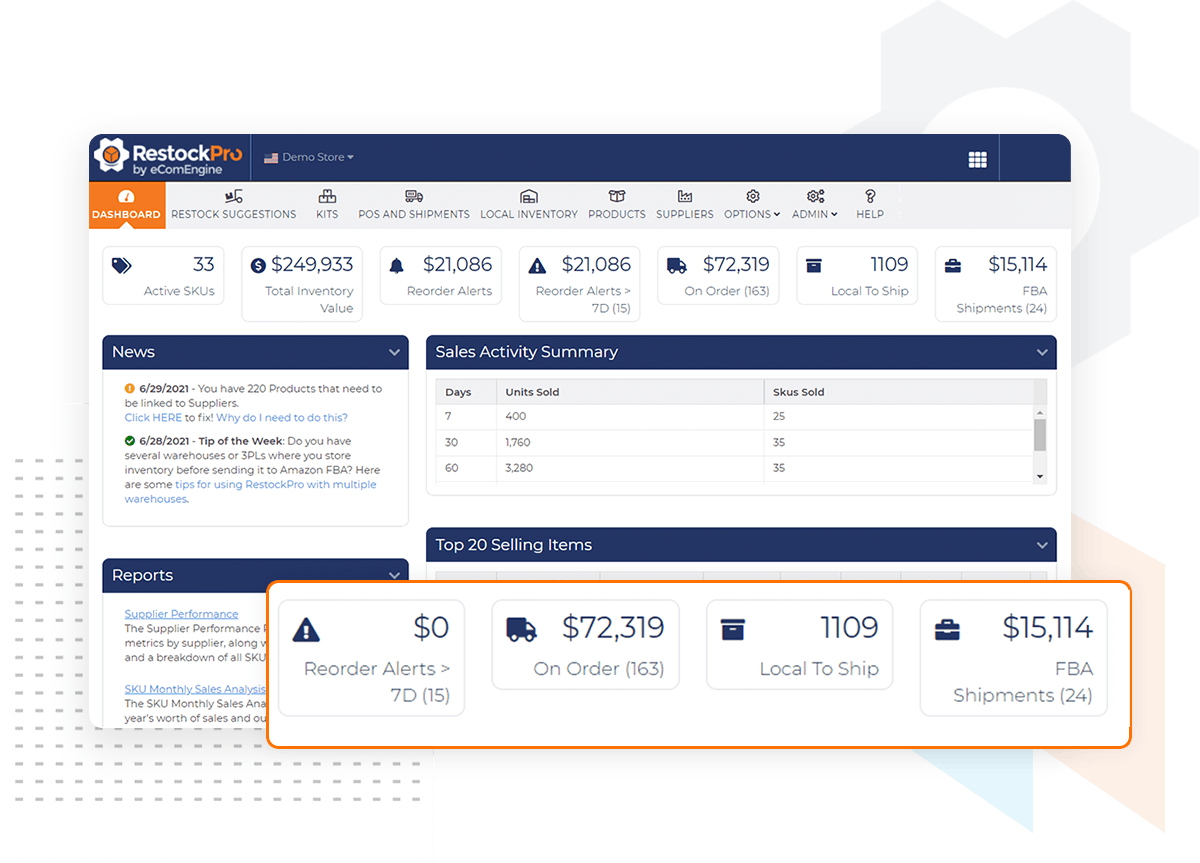
Keep your supplier, product, and cost information in one cloud-based location with RestockPro. This makes it easy to keep track of the details for every product you stock. You can document everything from the local inventory location to supplier preferences and prep details.
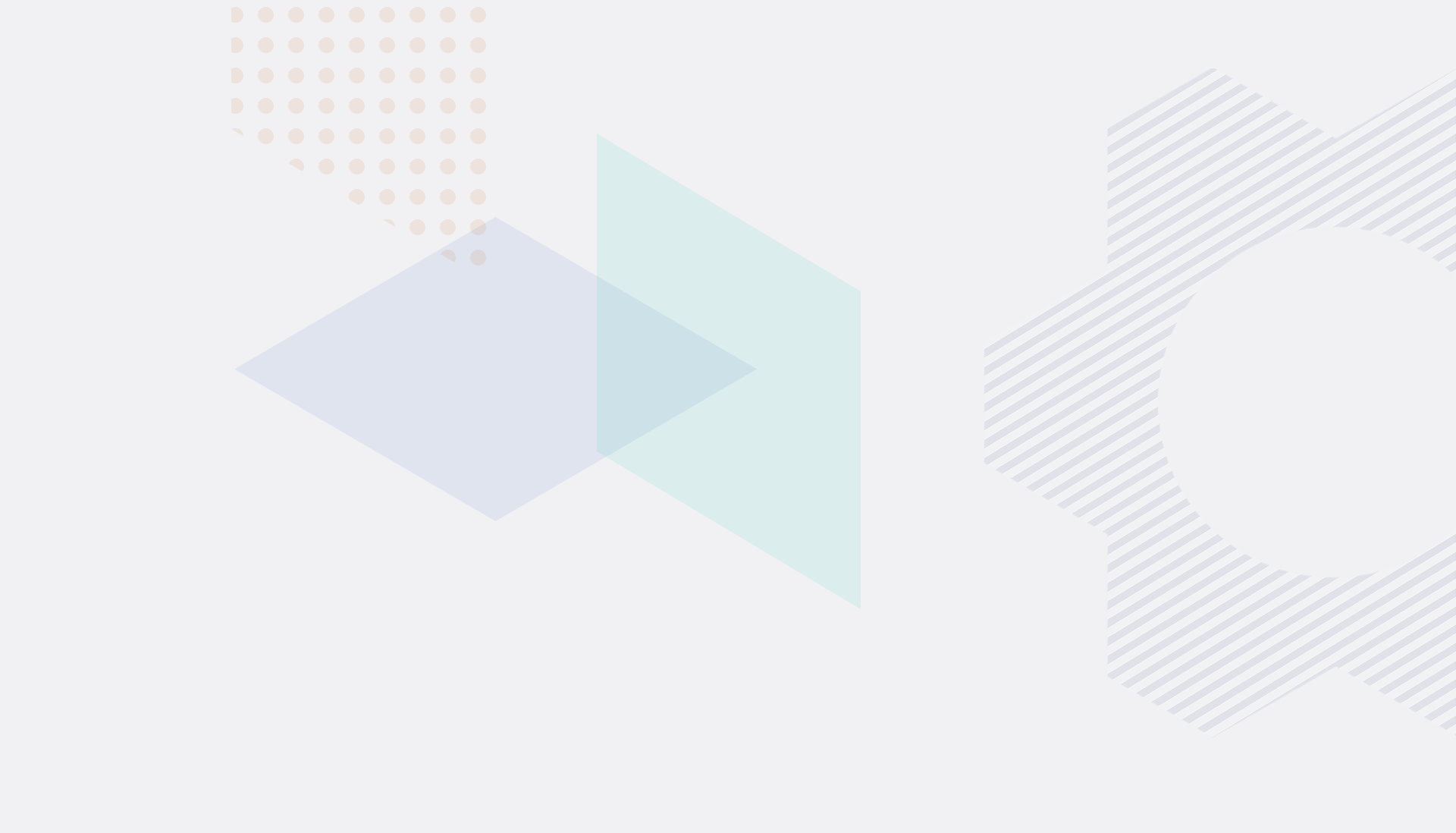
Help is here
Our highly responsive Customer Success team is available to answer your questions over live chat, phone, or email. You can also find detailed explanations of features as well as video tutorials in our Help Center.

Using RestockPro from eComEngine has allowed me to increase my sales by at least 25% year on year...easy to use and I couldn't run our business without it.
-Dave Griffin, Supernova UK
RestockPro is an FBA inventory management tool that streamlines everything from forecasting and reordering to stickering and shipment. Stay in stock without overstocking to avoid additional FBA fees and maintain account health.
Whether you ship to your warehouse, a prep center, or directly to Amazon FBA, you can use RestockPro to determine what to restock and when, create purchase orders, manage shipments, print Amazon item stickers, and keep a close eye on your inventory at all stages.
Yes, we do. Kits (bundles, multipacks, and other combinations of products) can be an important strategy for building and maintaining a profitable FBA business. But developing, managing, and optimizing kits can be very complex.
RestockPro helps in a number of ways. Analytic capabilities help identify profitable kitting opportunities you might otherwise have missed. Managing kit reorders is a breeze. RestockPro tracks demand and profitability on your kits and translates that into the exact quantity of parts you need to order. Finally, all plans get access to our exclusive Kit Optimizer technology. As parts are received, you can reassess market conditions and profitability expectations, and quickly reassign parts to the most profitable kit opportunities.
Currently, RestockPro supports kits, bundles, and multipacks that contain parts from the same supplier.
RestockPro is available in the Australia, Canada, France, Germany, Italy, Mexico, Netherlands, Spain, UK, and US Amazon marketplaces. You can manage multiple stores from one account by easily toggling between the stores when you are logged in.
Yes, RestockPro integrates with Aura's AI-powered repricer to keep your costs consistent across your replenishment tool and repricer. This is a free integration available at all plan levels for both tools.
Amazon introduced the low-inventory-level fee in 2024. Sellers are charged for having too little inventory at FBA if they're unable to maintain more than 28 days of supply based on historical days of supply calculated by Amazon. RestockPro includes Amazon's Minimum Inventory Level and historical days of supply metrics so you can use this information when making stocking decisions.
Having inventory at FBA for more than six months can also result in additional fees. RestockPro helps you identify aging inventory so you can act to avoid additional storage fees.
Yes, RestockPro is a powerful inventory management tool that helps Amazon sellers maintain or improve their Inventory Performance Index (IPI) scores.
RestockPro allows you to get a clear picture of where your FBA inventory is, when to restock, the best time to send more inventory to fulfillment centers, and much more. You can use filters, tags, notes, and statuses like “Watch” or “Ignore” to keep tabs on inventory that you’re considering restocking in the future. This is especially useful for seasonal items!
RestockPro gives you a quick overview of how your inventory is performing, providing all the data you need to make informed inventory decisions in one place.
RestockPro makes restock suggestions based on settings you control. Amazon's idea of your ideal inventory situation and yours can be different.
Many sellers prefer to protect their supplier information, costs, and margins from Amazon. RestockPro holds your supplier information and offers more insight into your SKU profitability, sales trends, and supplier performance.
Unlike Seller Central, RestockPro allows you to manage your supply chain end-to-end: create purchase orders, print customized item labels (stickers), send your shipment to Amazon, create kits/bundles, and more.
Purchasing the RestockPro annual plan gives you twelve months of service at the cost of ten months of service, billed upfront. This fee is non-refundable. Customers can submit a cancelation request at any time to go into effect at the end of the current annual term. If you anticipate a major variance in order volume each month, RestockPro's monthly plans allow the flexibility to change the plan as needed over time.
If you have more than one RestockPro account, you may be eligible for a discount. Contact us for more details.
The Send/Replenish inventory workflow was retired by Amazon in September 2022 and replaced with Send to Amazon.
From that date forward, new FBA shipments must be created using Send to Amazon in Seller Central or with software that connects to Amazon’s API, like RestockPro, which does have a “Send to Amazon” file option. Learn more about this workflow in our Help Center.
RestockPro plan levels are based on the order volume you select at signup. These plans do not auto-adjust. If you have more orders in one month than your selected plan, you'll be prompted to upgrade. If your order volume decreases significantly and you don't anticipate it increasing again within a month, you can downgrade your plan.
14321 Winter Breeze Drive
Suite 121 Midlothian, VA 23113
Call us: 800-757-6840


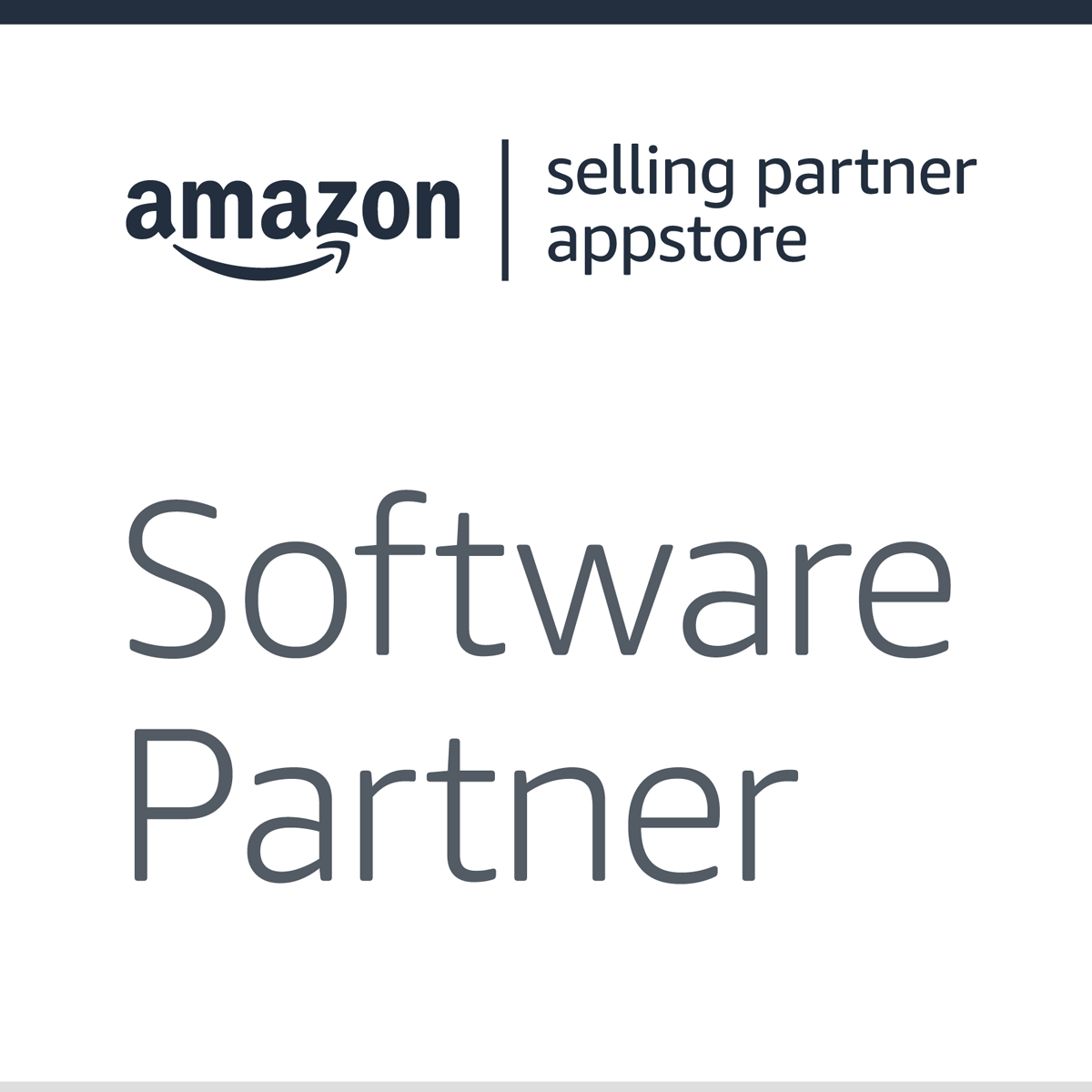


Copyright© 2007-2025 eComEngine, LLC. All Rights Reserved. eComEngine®, FeedbackFive®, RestockPro®, and SellerPulse® are trademarks or registered trademarks of eComEngine, LLC. Amazon's trademark is used under license from Amazon.com, Inc. or its affiliates.