Originally published on March 12, 2020, updated August 16, 2022
Menu
Join Our Email List
- Receive our monthly newsletter.
- Stay up to date on Amazon policies.
- Get tips to grow your business.
The Amazon Request a Review message is another great way to ask for feedback and reviews for your orders on the Amazon marketplace. FeedbackFive has introduced new functionality to help you automate the Amazon Request a Review feature. Rachel Hoover and Louis Mizzell provide an overview in this informative video.
Louis and Rachel cover:
Watch the webinar to learn how easy it is to automate the Amazon Request a Review feature in FeedbackFive. Then try it out for yourself to start requesting reviews today!
Rachel: All right. Let's go ahead and get started.
Rachel: Welcome and thank you for joining our webinar on our new way to request reviews and feedback with FeedbackFive. We're really excited to share this new feature with you and we hope you'll be excited to try it out.
Rachel: My name is Rachel Hoover. I am a Customer Success Advisor with FeedbackFive here at eComEngine. If you've had an onboarding or account review, you may have talked with me before. I'm here with Louis today. Hello Louis.
Louis: Hey Rachel. Yeah, my name is Louis Mizzell and I'm the Product Manager for FeedbackFive.
Rachel: So to start off today, Louis is going to tell us what this new feature is, a little about how it works, and why you may want to try it out. And then I will go over to our demo accounts and give you a demo of exactly how to turn it on in your account if you'd like to try it.
Rachel: We plan to present for about 20 minutes today and then leave some time for questions at the end. So make sure you put your questions in the Q and A box alongside the presentation and we'll take as many as we can at the end.
Rachel: We'll also share a few written resources in the chat as well so that you'll have those for your reference. As I mentioned before, we will send out the recording of this webinar later on as well. So with that I'll turn it over to you, Louis.
Louis: All right. Thank you Rachel. So, before I start talking about this new feature, I just want to cover two big topics that we've been following in the seller community lately. The first one is seller communications, policy compliance, and these temporary messaging restrictions that that Amazon has sent out. Sellers started to get these restrictions and it's just caused a lot of confusion and concern about what's allowed. You may remember that a couple months ago Amazon been issued a clarification to their communication guidelines. Basically that clarification said, nothing has changed, it's the same policies that's always been. You can send an email request to buyers for a feedback or a review just as long as you do one per order and obviously keep it neutral. But the reality is that despite this clarification, we've still seen sellers being impacted by these temporary messaging restrictions. The good news is that we haven't seen accounts getting suspended, but it's an alarming message to get. And it's just overall caused a lot of confusion and concern out there amongst sellers about what's allowed through seller messaging.
Louis: The other big topic lately is this Request a Review button that's in Seller Central. So you can now log in to Seller Central, go to the orders details page and click this button, and Amazon will send a feedback and review request to the buyer for that order. So this is a great feature that Amazon's released, and it's really exciting that they've given this to sellers. It's definitely going to meet your concerns about these seller messaging restrictions. This is a great new feature that they've offered, but the drawback is there's a lot of clicking involved. You have to go into not just the Manage Orders page where all your orders are listed, you have to click into each individual order and from there you click the request to review button. And that takes you to another page that confirms whether or not that order is eligible for this message. And then you'd click yet again.
Louis: So it's a lot of clicking - up to three clicks per order. If you have several orders per day, maybe you have a hundred orders per day, this is just not a scalable solution for you. If you're listening to these topics and these resonate with you: you're concerned about Buyer-Seller messaging restrictions and you're excited about this request review button, but you don't want to spend all your time clicking this button all day, I'm sure you're thinking, "Wouldn't it be great if you could combine the convenience and the automation power of FeedbackFive campaigns with the authority and the credibility of these official requests that are sent to the Request Review button?" And that's exactly why we are here today. FeedbackFive campaigns can now trigger these official requests so you can stop clicking and start automating.
Louis: So I just want to show you what this looks like in the tool. It is a new template called the Amazon Feedback and Review Request. When you use this, when you activate this in any of your campaigns, rather than sending emails, FeedbackFive is going to trigger Amazon to send these official requests. We've also included a default campaign for this just to make it easy for you to log in and activate this and start using it. So that's what it is. It is a new template in FeedbackFive that triggers these requests.
Louis: I'm also going to talk quickly about how it works and why you would want to use it. And then I'm going to pass it back to Rachel and she's going to tell you exactly how to set this up in the tool.
Louis: Okay, so how does this work? When you use this template, FeedbackFive submits requests on your behalf directly to Amazon using your existing MWS connection. So we're not sending out emails, we're simply telling Amazon, for each order, to trigger this type of request. We're doing it over MWS connection, the same connection that we use to import your orders and your feedbacks. The resulting message that goes out is the exact same as the message sent when clicking the Request a Review button. You can see a picture of it right here. One thing that I do want to emphasize, it is not the case that we copied the text and the images and we kind of copied the style and loaded that into a template and we're sending these emails. Truly, every aspect of this is identical to if you were using the Request a Review button and simply just automating that. Okay, so that's how it works.
Louis: I want to talk a little bit... Oh actually, there's one thing that I do want to point out about how this works. Because this is identical to the Request a Review button, one thing to point out is that these are not sent through seller messaging. It's sent through an entirely different messaging system. So a few things to point out is that you won't see these messages in your sent message folder in Seller Central. Also, buyers will not be able to reply to these messages. The final point is that FeedbackFive will not record open rates for these simply because these are not emails that we're sending.
Louis: Okay. So those are a few of the drawbacks to this. But the thing I want to point out is that this is really a great email message from Amazon. I've actually received this as a buyer. It's a very nice clean message with a clear call-to-action. These very large star buttons when you click that inside the email, it will take you directly to the review page with that rating submitted. Amazon will actually even translate each request to the buyer's preferred language. So let's say you have a .com buyer that's going into their buyer account and change their language preference to Spanish. Amazon knows everything about that buyer and they're going to send that email in Spanish. This is a really great email coming from Amazon and I think you're going to see really good results when you're using this. All right, so that's how it works.
Louis: Let's talk about why you would want to use this. The number one reason is compliance. I can confidently tell you that this is absolutely the safest way that you can request reviews and feedbacks from your buyers. This message is coming from Amazon. Amazon is controlling the message so you know that this would be compliant with all of their communication guidelines. If you've gotten these temporary messaging restrictions or if you're just concerned about these temporary messaging restrictions, then this feature solves all of those problems for you. And not only is the message compliant, but the actual method in which FeedbackFive is sending these messages is 100% compliant. FeedbackFive has authorized access to this new messaging system. It's not the case that we've kind of figured out some sneaky backdoor way to make this work. FeedbackFive is submitting this over your authorized MWS connection directly to Amazon.
Louis: Okay. Another reason you want to use this is to save time. When you log in to FeedbackFive and you click to activate this template, that's the only click that you need. As soon as you do that, our software will take over and submit these requests to all of your orders that are eligible. And then as your orders are coming in, we will send those requests out exactly when you told us to and exactly for what orders you told us to. So there's no need to log in to Seller Central and spend all your time clicking. This is truly a set it and forget it solution.
Louis: I'm sure you've seen that there are some solutions out there around this new request to review button. Mostly they just kind of make it easier to click the button. So they might show the button in a order list so you can just go down the line and click it faster. Or they'll do something that they call bulk requests. What that means is all of your orders that are eligible today, so within four to thirty days after the delivery date, they will send all those out in bulk. But the problem is tomorrow more of your orders are going to become eligible and every day. So that means you have to remember to keep logging in and use that tool and keep sending this bulk request. That's not the case with FeedbackFive. FeedbackFive is using a truly scheduled automation solution. So when you set your campaign settings, you only do that once. You click activate and you're done. So truly a time saving solution.
Louis: Okay. The final reason that you would want to use this is just the flexibility and convenience that you get using FeedbackFive campaigns. I'm sure you all are familiar with our campaigns. You know that if there's certain orders that you want to exclude, maybe you don't like the idea of sending this to repeat buyers or maybe there's certain ASINs that you have that you prefer not to request a review for. You can do that with our campaigns.
Louis: You can also control the timing of the request so you can determine the exact hour of the day that you want these to go out and the exact day within that four to thirty day window. You can even segment by ASIN. Let's say that there's some ASINs where you want to get that request out immediately. So you might set some of your ASINs in a campaign to four days after delivery date. But maybe there's some other products that you have where you want to give the buyer a little bit of time to use the product before you ask for requests. With FeedbackFive campaigns you can send it by ASIN and you can do that.
Louis: Another thing that you can do is kind of mix and match the two messaging templates. So maybe you have some ASINs that require a little bit of extra product instruction. So you might want to use a FeedbackFive customized email templates, send it through Buyer-Seller Messaging, set up through a campaign for those ASINs with the specific product instruction. But then for your remaining ASINs, you want to have a campaign going out there with this new Request a Review functionality. So you can absolutely do that with FeedbackFive. You can even just randomly split it and test it. So you can have half of your orders go into your seller messaging template and the other half using requests to review and see which you feel like works better.
Louis: The great thing about FeedbackFive is on our scheduling page, we list out all of your orders and we show you the status. So you'll know which of your orders have been requested for this new request to review, what the eligibility was, and whether it went out. That's something that's not available in Seller Central. So if you're using Seller Central and you're just clicking that button, you don't have any idea which orders you've clicked the button for. With FeedbackFive we give you all of that.
Louis: So we're super excited about this feature and those are the reasons we feel like you should be using this. And with that I'm going to turn it over to Rachel. She's going to tell you a little bit more about how to set it up.
Rachel: Thank you, Louis. So here is a FeedbackFive dashboard. When you log into your own dashboard to try out this new feature, you'll want to just go to emails at the top. Click on campaigns and you'll notice, as Louis mentioned, this new default campaign that we've given you with the new official Amazon feedback and review request template. Just a reminder, again, this is not a normal FeedbackFive template, so when you click on it you'll notice that you won't be able to edit it. Instead, you'll just get some instructions and a reminder of how this works.
Rachel: You can also see an example message to remind you what the email looks like when Amazon sends it for you. But again, you won't be able to edit anything about the template because it's actually Amazon sending this email. You can preview it there.
Rachel: The easiest way to go ahead and get started with this new feature is just to turn off any campaigns that you already have active and to activate this new default campaign instead with the new template. You can click on the title of this campaign and you'll have a reminder again that you can only send this type of between four to thirty days after delivery. So you'll be able to adjust the timing on the campaign within that range.
Rachel: We default this to ten days after the order date. So ten days after the order is placed, oftentimes that lines up pretty well with at least four days after delivery. But if that doesn't look quite right for you, if your items maybe need some more time, you can adjust these timing options. If you're on the pro plan or higher, you can actually select delivery date instead of order date here and set this to maybe exactly four days after delivery or something within that four to thirty day range, so it's even more precise.
Rachel: You can adjust the time of day as well as Louis mentioned. Let's say that you're maybe selling in an international marketplace and you know that there are different time zones . So you could schedule this campaign for different times. That would work well for those buyers or anytime that you've noticed just tends to work well for your audience.
Rachel: You'll notice that we already have some rules built in here for you. One of them is no previous emails have been sent. So as long as that rule is there, it means you can safely deactivate your old campaigns, activate this new one. You won't have any worries about whether there's overlap, whether some buyers are getting multiple requests for the same thing. No worries with any of that. You can just activate it today and get started. But if you want to use any more specific campaign rules, you can also use the same template on a custom campaign.
Rachel: So, let's say that I have another campaign here that I want to use the same campaign rules that I already have set up and I just want to start sending official Amazon requests instead of my old emails. You can do that. So just click into the campaign and under the use this template dropdown menu, just select Amazon Feedback and Review Request. Again, you'll immediately get that reminder. You'll know you've selected the right template, you can make sure that your timing settings will work with this. You'll see the official badge to remind you that this is the correct template. This is going to trigger official Amazon requests. So you could do that for any existing campaigns that you have. You can switch them to the new template.
Rachel: Of course, you can just create a new campaign from scratch if you'd like to. So you can create new. You'll have all of the rule options that FeedbackFive offers. Again, these are available on the Pro plan level or higher. You can choose any of these custom rules to say segment your orders by SKU or ASIN. Whether or not there's multiple products in the order, or whether or not this is a repeat customer. Even just segmenting randomly by order number you can choose to send on certain days of the week. We have all the different flexible options that FeedbackFive has always provided. You can use any of those rules. Again, just make sure that you're selecting the Amazon feedback and review request template.
Rachel: If you do set up a custom campaign, we do recommend that you turn off your existing campaigns that would overlap on the same orders so that you're not sending more than one per order. And you probably want to set up your timing and your rules in such a way that you're not going to be overlapping with previous campaigns just to make sure that your buyers won't feel overwhelmed with more than one request. That's both Amazon's recommendation and just a best practice. So you can add the rules, send us the number of previous emails for the order is and select equals zero. That's the same as the default rule that we already provide. But if you're building your own custom campaign, you'll just want to make sure to add that so that you won't have any overlap with your existing campaigns. It's a seamless transition.
Rachel: So that is how to get started. Again, it could be as easy as one click. You can go in there today and turn on this new campaign. You can go ahead and this works for you.
Rachel: With that, I think we're going to transition over and take some questions for a little bit. So we have lots of questions coming into the Q and A box. I just need to pull that up and take a look at what we have here.
Rachel: Okay. I'm seeing at least one question asking whether this relates to product reviews or seller reviews. Seller feedback. Great question.
Rachel: So the email that Amazon will send is actually going to request both. There's a set of stars and the product image that is for requesting a product review. And then there's also another set of stars to rate the seller. I think Amazon does a good job of making it clear which is which, and including both as very clear calls-to-action in that same email. So you can use this to request both.
Rachel: Let's see. We have another question asking... Actually, a couple of different questions on the topic of open rates. Are the open rates good? How do we track success if FeedbackFive doesn't record the open rates? Those are also very good questions. Thank you for everyone who's asking about that.
Rachel: As Louis mentioned earlier, and Louis chime in if you have anything to add here, since this is Amazon actually sending the emails, we just don't have the open information so we're not recording open rates just for that reason. There's no way to see which buyers opened this email. But FeedbackFive, as always, can still track all of your seller feedback and your product reviews on items that you're monitoring. So make sure that you have all of your monitoring features set up in FeedbackFive. That way you can see just overall if you switch over to this new request type, are you getting more feedback and more reviews than you were before? That'll really be the end result that you're looking for. Open rates with the Buyer- Seller Messaging emails are kind of a helpful diagnostic, but...at the end of the day you're looking for those ratings. So we can still track the ratings that come in and just let you see whether they're increasing.
Rachel: Would you add anything else there, Louis?
Louis: No, I think you answered that perfectly.
Rachel: All right. We have a lot of questions. I don't think we're going to be able to get to quite all of them here. Let's see. Yeah. Oh this is a very good one. One of my favorites that I've been getting from talking with sellers individually about this.
Rachel: The question is, can I still be TOS compliant by using the automate request review feature but also sending a non-request email. So an email that just adds value or has instructions for the product but not a review request. I would say yes, that's a very good idea. We don't recommend sending requests for feedback or review more than once per order, regardless of what method you're using. So if it's the same order getting a Buyer-Seller Messaging request AND also this new official Amazon request that would probably just be a poor buyer experience.
Rachel: Buyers can still opt out, so you don't want to be overwhelming them with requests. There's even the risk of maybe a negative rating for someone who's unhappy with how many emails they're getting. But I think if you're just sending product instructions or something that's really necessary to give the buyer a good experience with your product, you're just offering something rather than asking for something. As long as everything else about that email is also compliant. It can't be any marketing material or anything that could even hint at pressuring buyers to leave a positive review or anything like that. If it's just purely instructions, I think that's just good service. And that wouldn't be duplicating the same message. I do think that's a very good idea. So thank you for that question.
Rachel: Here's another one. Louis, I think I'll let you take this one if you want. This is from Eva. She asks, "For a customized campaign and FeedbackFive, the buyer can ask any question by just hitting reply. Using the Amazon template, can the buyer contact the seller if they have any problems or questions?"
Louis: They cannot contact the seller by replying to the email message. So the way that the buyer would have to contact the seller is through the normal means of the messaging center through their order page or their account to contact the buyer. But the bottom line is if the buyer replies to this message from Amazon, it will not get to the buyer.
Rachel: Yeah. I'm actually not sure if you try to reply to that email, I can't remember if it goes from a no reply or if you would just be getting in touch with Amazon. But yeah, since it's Amazon sending the message, the direct reply wouldn't be to the buyer. That makes sense. But they can always go just to their regular contact buyer button, of course.
Rachel: Here's another one. Louis, maybe you can speak to this. "Do we now have to use this template or is this still our choice whether or not we prefer to keep our current templates?"
Louis: No, you don't have to. It's absolutely your choice. As I mentioned, Amazon's guidance is still that you are allowed to use Buyer-Seller Messaging to contact buyers to ask for a feedback or review. If you decide that you prefer to continue doing that, I would just encourage you to make sure that you're following all the guidelines, make sure it's absolutely neutral. But yeah, you absolutely can still do that. I'm just saying if you're doing that and these restrictions are getting to you and it very well could be that you're not. Certainly, not all sellers are seeing these. But if you do see these restrictions pop up, you may want to switch over. Or like we said, maybe give it a try with a 50/50 split with your orders. Send half of your orders the new message and half your other message and just see if that works better for you.
Rachel: This is just for me, but to follow up on that and make sure everyone's clear. Do we have any plans? Do you, I guess as the product manager, have any plans to get rid of any of our current features or is everything really staying the same and we're just adding this as an additional option?
Louis: That's right. Certainly no plans to remove any functionality whatsoever. This is just a new feature that if you would prefer to start using this, this is something that you can start using.
Rachel: Awesome. We are sharing some links in the chat for you now. One of them is a help center article with pros and cons on each way of requesting reviews and feedback and just buyer seller messaging templates versus the new official template in general. That'll really help you decide is this new feature going to be better for your business or is what if you're currently doing is actually better. So you can take a look at that. It's in the chat now. Just somewhere to go through that list of the potential drawbacks and benefits of each one and make a decision for yourself.
Rachel: Contact us anytime if you're ever unsure about anything. I do a lot of account reviews and discuss this a lot with many sellers, so does the rest of the teams. We are happy to take a look at your specific account and talk through it with you and help you decide as well.
Rachel: I know we're really at time, but there's one more question that I think is a helpful one. Irma asks, "We want to keep our campaign emails and we're aware of our list of customers who opted out from receiving the emails. Is there a way to use the Amazon feedback and review requests for opted out customers?"
Rachel: My understanding is that buyers can opt out of any messages from Amazon or from Amazon sellers. So they most likely would opt out of basically just all review or feedback requests kind of together. These new requests would be opted out as well, essentially. There's most likely not a way to get in touch with those buyers who have opted out through this means either. But if you do turn it on just for your whole account, if there's any buyer who by chance is maybe has opted back in or they're only opted out of certain types of requests. FeedbackFive can always try to send the requests and Amazon's system will let us know if they are eligible or not. So one reason they might not be eligible is if they're opted out. That just means they don't want to leave feedback and reviews so they don't want to get these requests. It's better just to respect that. But Louis, would you add anything else there either as far as opted out buyers and how that works?
Louis: No, nothing to add. As you mentioned, buyers can opt out of these. So if the buyer has opted out of the these requests, then there's nothing you can do to get around that.
Rachel: Again, that's pretty much the same as any standard unsubscribe option on any email list. Yeah, although, it can be frustrating to see that buyers have opted out. In the long run, you want buyers who don't want to get emails to not get emails because they're just going to be frustrated and there are plenty of buyers who are still interested.
Rachel: All right. We have lots and lots of more questions, but unfortunately we don't have time for all of them today. If we didn't get to your question, you can always get in touch with us. Just click on help when you're inside FeedbackFive and go to the help center. You can contact us there, write email, phone, live chat, whatever works best for you and we'll be happy to do our best to answer your question.
Rachel: But for now we have actually one question for you. Just quickly as we finish up. You may be aware that Amazon has a Marketplace Appstore where users of apps can share reviews of the apps that they're using with their seller account. Just as you know that reviews and feedback are really important for your business, they are very important to us as well. So, we would really appreciate it if you would share a review with FeedbackFive. We are putting that link in the chat right now. So I would love if all of you would just open up the Zoom chat, click on that link and have that page ready to go to share a quick review of FeedbackFive just as soon as we're done.
Rachel: So thank you in advance for any comments that you can offer there. With that, we are finished for today. Thank you for joining us. We had so many attendees, so many questions. This was really exciting. Again, we will share the recording a little later on so you can review this. Review those help articles and frequently asked questions that we've provided in the chat and share your review. Thank you again for joining and we'll talk to you soon.
Originally published on March 12, 2020, updated August 16, 2022
This post is accurate as of the date of publication. Some features and information may have changed due to product updates or Amazon policy changes.
14321 Winter Breeze Drive
Suite 121 Midlothian, VA 23113
Call us: 800-757-6840


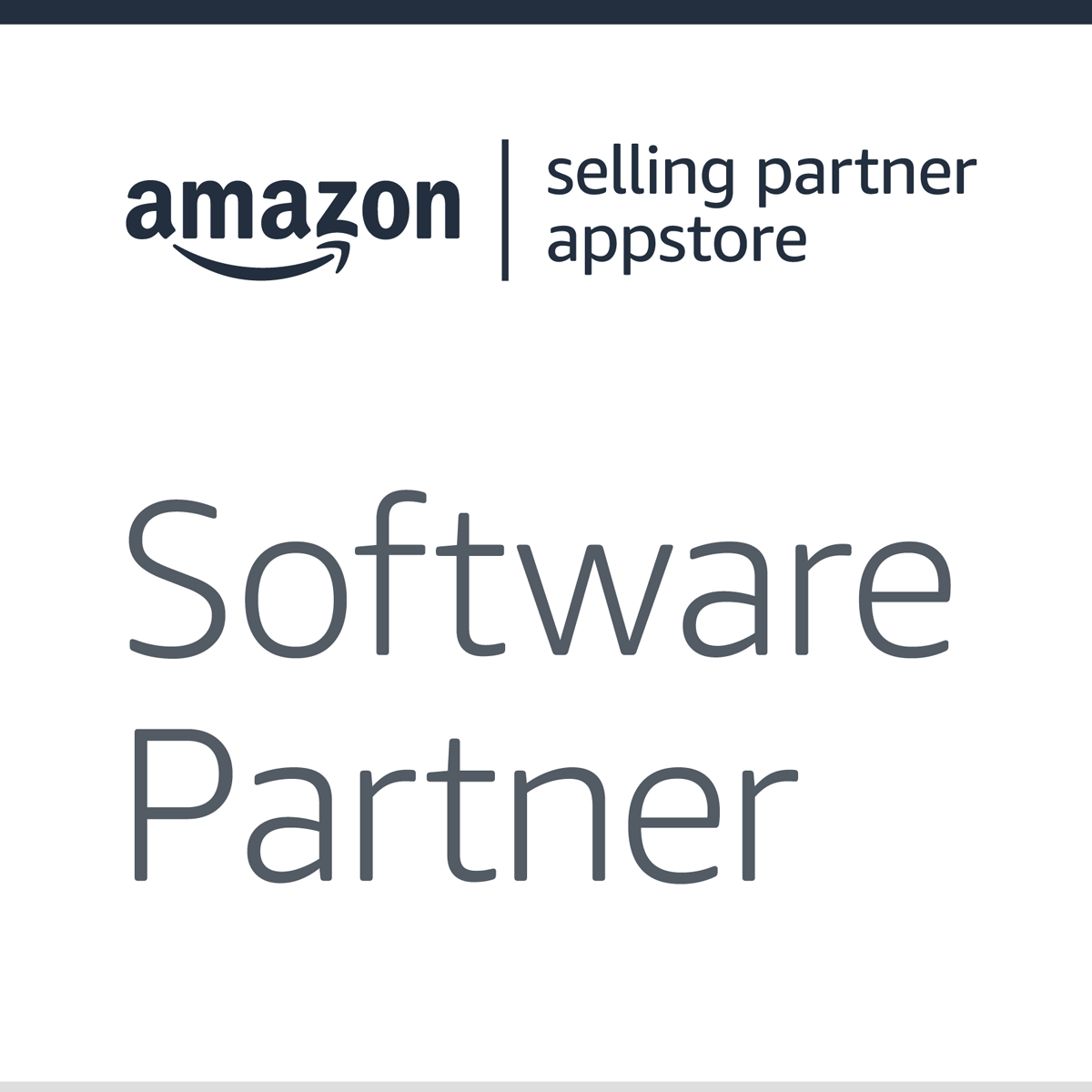


Copyright© 2007-2025 eComEngine, LLC. All Rights Reserved. eComEngine®, FeedbackFive®, RestockPro®, and SellerPulse® are trademarks or registered trademarks of eComEngine, LLC. Amazon's trademark is used under license from Amazon.com, Inc. or its affiliates.