Email templates are the content (message) of the emails you send through FeedbackFive.
There are three types of templates in FeedbackFive:
- Wizard Templates – All plan levels come with two Wizard templates: Wizard - Seller Feedback for requesting feedback on you as a seller, and Wizard - Product Review for requesting reviews on your items. These templates are pre-built but can be modified slightly. They will be sent through Buyer-Seller Messaging.
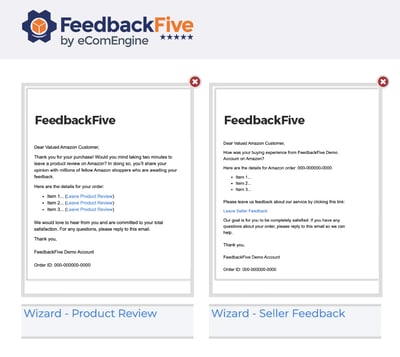
- Custom Templates – You can create templates from scratch or by modifying the Wizard templates in the Advanced Editor. These are called custom templates and will be sent through Buyer-Seller Messaging.
- Official Amazon Feedback and Review Request Template – All plan levels come with this template, which acts as a trigger causing Amazon to send their own official request via email directly to your buyer. It cannot be edited. This template will not be sent through Buyer-Seller Messaging; it uses a different Amazon system. Learn more here.
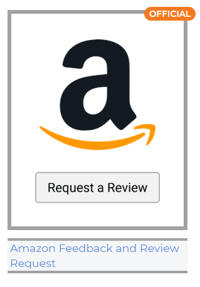
How to Use a Wizard Template (all plan levels)
To use a Wizard template:
-
Select FeedbackFive in the top navigation and hover on the left side of the screen to open the navigation menu. Click Templates and select one of the Wizard templates.
- Upload your logo at the top, if you like (optional).
- Use the text boxes and other content selections on the right to customize the subject line, body content, and order details, or leave everything as-is to make it easy!
- Click “Preview” at the top right to see an example and send yourself a test email.
- When you are satisfied, click “Save” at the bottom of the page.
How to Create a Custom Template
To create a custom template:
- Select FeedbackFive in the top navigation and hover on the left side of the screen to open the navigation menu. Click Templates and select one of the Wizard templates.
- Click “Switch to the Advanced Editor” at the top right.
- Customize the template using the advanced features:
- Shortcut Tags menu: insert order or buyer information automatically
- Image Library: add a logo or other images
- Document Library: upload a PDF file and send the link to your buyers
- Subject line features: add the order number or product name to the subject line
- SKU Tags: create messages that only buyers of certain items will see
- Click “Preview” to see an example and send yourself a test email.
- When you are satisfied, click “SAVE.” You will be prompted to save the template with a new name, and this new copy will now be saved as a custom template.
Alternatively, you can create a new custom template from scratch instead of starting from the Wizard. To do this, go to Templates, click on “Create New Template” at the top right, and use the Advanced Editor features to create a template.
Tip: Check out these articles to make sure your templates are ready to go:
How to use the official Amazon Feedback and Review Request template:
This template cannot be edited because it is simply acting as a trigger to cause Amazon to send its request via email. You can click on the thumbnail to read some information about it and see an example of what it will look like. Then, simply attach it to a campaign to start sending! Learn more here.
What’s next? To send out your emails, you need to activate your campaign!
