Get started with SellerPulse in just a few clicks. Connect your account to Amazon Seller Central, then activate the alerts you need.
Connect to Amazon
- On the SellerPulse dashboard, click CONNECT TO AMAZON.
- Follow the steps provided to log into Seller Central, then grant standard permissions to SellerPulse so it can monitor listings.
Note: It will look as if you're authorizing FeedbackFive, because FeedbackFive and SellerPulse are connected. This is normal!
Activate Alerts
- Flip the switches and select the options to get the alerts and emailed reports you want:
- At the bottom of the page, choose whether you want these alerts as a daily digest or individually.
- Save changes.
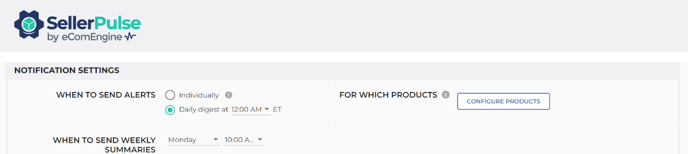
SellerPulse will automatically import all of your ASINs. If you prefer to receive alerts for just some of your ASINs (for example, get an alert when the number of offers changes on your brand's items but not on items you resell), you can do that, too. To specify ASINs:
- At the bottom of the SellerPulse dashboard, click CONFIGURE PRODUCTS.
- Click the tab for the alert type you want to configure.
- Click ADD ASINS.
- Paste the ASINs you want to receive alerts for.
- Click SAVE.
To remove ASINs, either click the trash icon beside an ASIN in the list, or click REMOVE ALL to clear the ASINs for that alert type (and start receiving the alert for all ASINs again).
Check Your Email
- Check the email address you used to sign up for SellerPulse to see the alerts.
- Click the "Recommended Actions" links to view more information about each alert and what to do about it on this Help Center.
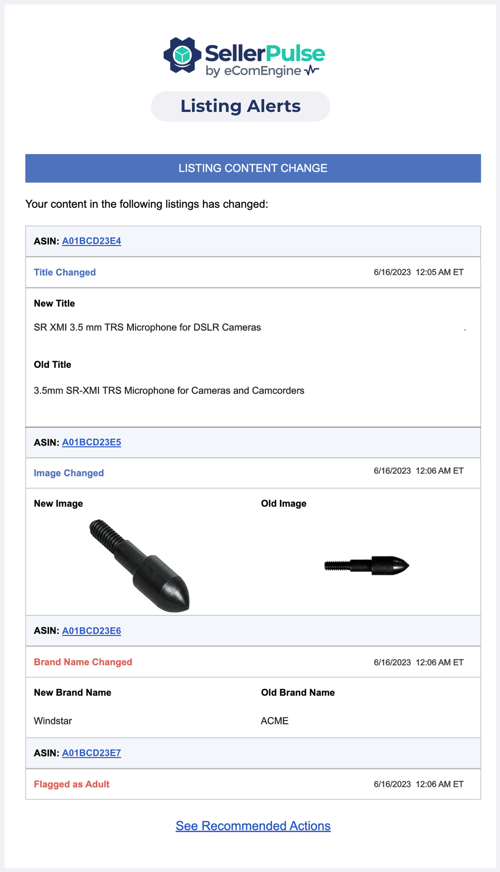
View the Alerts Log
Click on Alerts Log in the left navigation to see a feed of all alerts from the past 30 days that you can sort, filter, and download for further analysis.Check Your Reports
After you turn on at least one alert, click reports in the left navigation to see data and analytics about your Amazon business:
- Buy Box Report: See a real-time breakdown of how many SKUs in your catalog are currently winning and losing the Buy Box and how your offers compare to other winning offers.
- Inventory Report: See the current status of your FBA inventory, including sales, days of supply, stockouts, and the number of SKUs incurring the low-inventory-level fee, and plan replenishments or next steps.
- SKU Economics Report: Instantly view key seller economics metrics including sales, average selling price, return rate, FBA fees, ad spend, TACoS, and net proceeds. Visualize weekly data trends over the last 12 weeks by product.
-
Weekly FBA Returns Summary: Get a weekly overview of your FBA returns, including returns by product, reason, and disposition and a word cloud of customer comments.
Questions?
If you need help or have any questions or comments about SellerPulse, please contact us.
