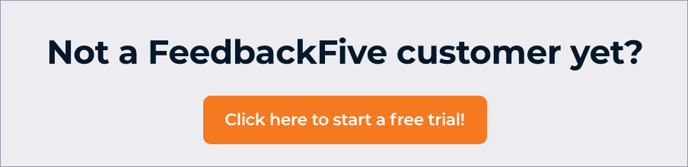Product Review Management in FeedbackFive lets you view and analyze product reviews for ASINs you choose to monitor. You can also receive alerts for new reviews.
Why do I need to monitor certain ASINs?
Unlike seller feedback, product reviews are not tied directly to your Amazon seller account. Instead, reviews are connected only to the product listing itself. FeedbackFive can import the reviews on any item to your account once you specify the ASIN.
Note: Because you can specify any ASIN to track by pasting it in (see below), even Vendor Central (1P) sellers can monitor ASINs, without connecting to Amazon Seller Central.
Tracking ASINs does not change which ASINs your emails are sent for. Tracking ASINs just tells FeedbackFive to monitor their reviews and ratings. You can then see review and rating analytics and choose to turn on alerts to receive a notification for new reviews.
Most sellers choose to monitor all their private-label items, all their top-selling items, or items with few ratings. However, you can monitor items for any reason and change which items you are monitoring at any time. (Some sellers even monitor competitors’ products or items they do not yet sell in order to research them!)
Add ASINs for Product Review Management
On the Product Reviews page, you can start tracking ASINs individually or in bulk.
To start tracking individually:
- Go to Product Reviews in the top navigation.
- In the products table, use the search and sort functionality to find the ASIN(s) you want to monitor.
- On the right side of the grid, check the box in the TRACKING column.
Note: You can also start tracking ASINs in a similar way from the Campaign Analytics page in FeedbackFive (go to Campaign Analytics in the left navigation menu). The page includes the number of emails sent for an ASIN, which may help you decide which ASINs to track.
To start tracking in bulk:
- Go to Product Reviews in the top navigation.
- Click the TRACK ASINS button.
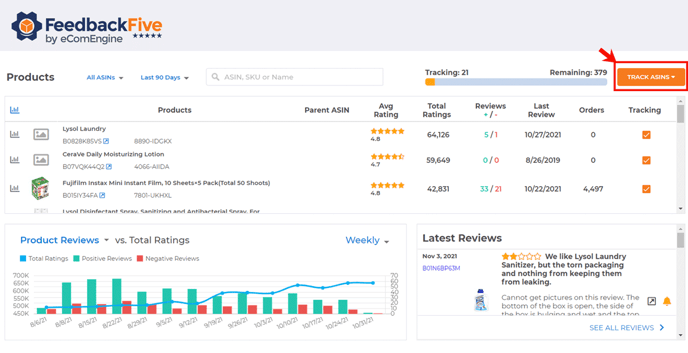
- In the drop-down menu, choose an option. You can:
- Add your top-selling ASINs: 10, 50, 100, or Custom, which allows you to input the number of top-selling ASINs you want to track; all ASINs sold in the last 30 or 90 days; or all ASINs in your catalog.
- Type or paste a list of ASINs manually. (Note: If you are a Vendor Central or 1P seller, or have not connected to Amazon SP-API for some other reason, you will need to add ASINs this way.)
- Once you choose your option, you will see a modal that shows you the number of ASINs you are already tracking plus the number you will be adding and the new total.
- If the new total fits within your Product Review Management plan level and you want to proceed, click "SAVE."
- If the new total does not fit within your Product Review Management plan level, you will be prompted to upgrade your Product Review Management plan using a drop-down menu on the modal (if you are the account owner) or to ask your account owner to make the upgrade.
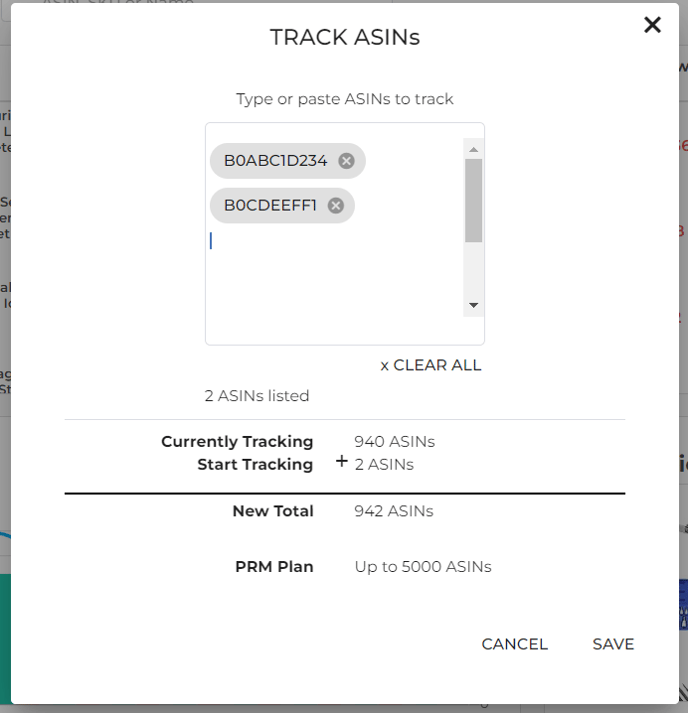
The reviews left on the tracked items in the last 90 days will be imported soon after and shown on this page, your Dashboard, and your Campaign Analytics page. Then FeedbackFive will import new reviews daily to build up a history of review data for you to analyze.
Tip: If you sell items with variations, you can add a parent ASIN in order to monitor reviews on all child ASINs (variations) of that item. The parent ASIN will count as just one ASIN in your Product Review Management plan.
See also:
- How can I receive alerts about new feedback and reviews?
- How should I request product reviews?
- What Product Review Management plan do I need?
- What can I do on the Product Reviews pages?