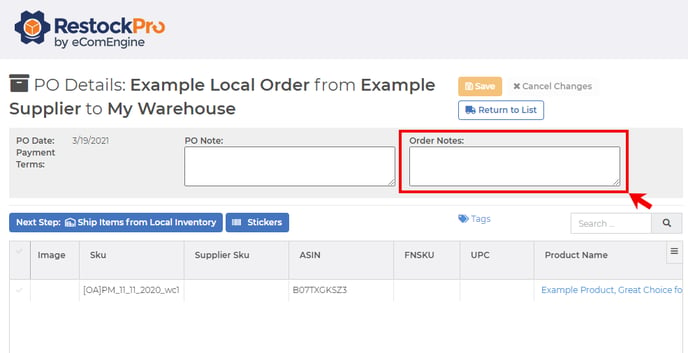RestockPro will import shipments you created directly in Seller Central. Make sure you resolve any corresponding POs in RestockPro to ensure accurate inventory counts.
If you create shipments directly in Seller Central, RestockPro will import them and show them on the POs and Shipments page. It will count the inventory in the shipment as Inbound to Amazon.
But, if those shipments contain inventory from a PO that was created in RestockPro, you need to tell RestockPro that the units on that PO have moved from an On Order status to an Inbound to Amazon status, and/or should no longer be considered as On Order in the restock calculations.
There are several options for doing this based on the order type you are using.
Direct Shipments from your Supplier to Amazon
Because this type of order usually begins with the shipment, rather than the PO, these shipments may be created externally. RestockPro will simply import them and then allow you to create matching POs if desired. Learn more about Direct POs/Shipments.
Local Shipments
Make sure RestockPro is aware that inventory you had in Local Inventory has moved to a shipment. There are two options to achieve this:
- Skip receiving the PO to local: Once you have physically received the units at your warehouse, instead of marking the PO as received in RestockPro (causing the units to be added to your local inventory), simply close or archive the PO to remove it from your RestockPro calculations.
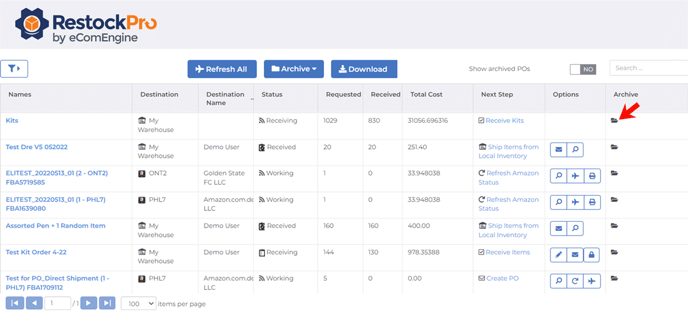
- Deduct units: If you have already received the items into your Local Inventory, be sure to deduct the units you ship to Amazon, either manually or via CSV. Learn how to manage local inventory quantities.
Tip: You can easily find items from the most recent PO in Local Inventory by using the Last PO Name column.
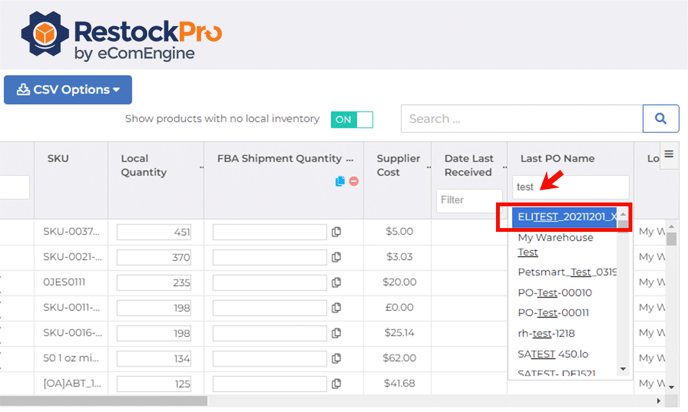
Note: To help keep track of which closed orders go with shipments created in Seller Central, you can note the shipment ID that goes with the PO (or PO name that goes with the shipment) in the Order Notes (or Linked Shipments field on POs).