Add or remove your agency's clients or change your Agency plan level on the Account page. Switch into each client's store to manage templates, campaigns, tracked ASINs, and more. Scroll down for FAQs about FeedbackFive for Amazon agencies.
Agency Plans
With an Agency plan level, you can add an unlimited number of Amazon stores to your account, whether in the same marketplace or different international marketplaces. All stores will use the same bucket of requests per month and the same bucket of ASINs for Product Review Management.
The account owner can adjust your base Agency plan or Product Review Management plan on the Account page.
Accessing a Client's Store
To edit templates and campaigns, add or remove ASINs for Product Review Management, view analytics, and more, you can switch into each client's store using your own FeedbackFive login. You will only have access to the stores where the account owner has made you an additional user (with the same email address). The account owner has access to all stores on the account.
To switch stores:
- Click your username at the top right of FeedbackFive.
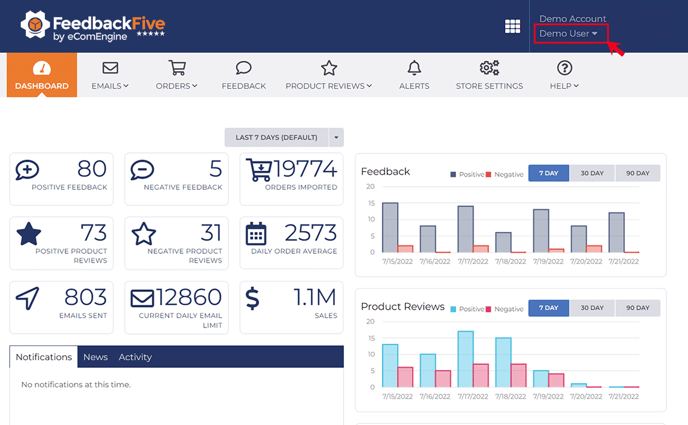
- Choose Switch Store from the drop-down menu.
- Click the store you want to access.
Adding or Removing a Client's Store
The account owner can add and remove stores.
To add a client's store to your account and connect it to Amazon:
- Click your username at the top right corner and select Account from the drop-down menu.
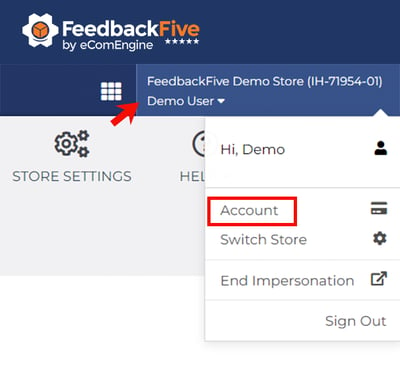
- Click +ADD NEW STORE.
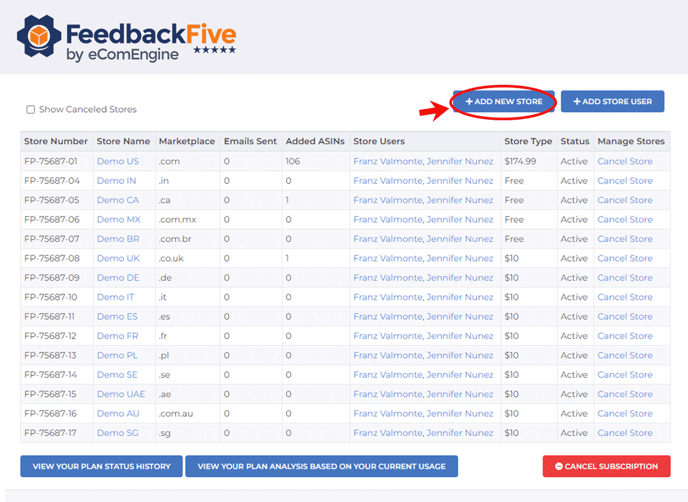
- Follow the steps provided to enter the marketplace and store name.
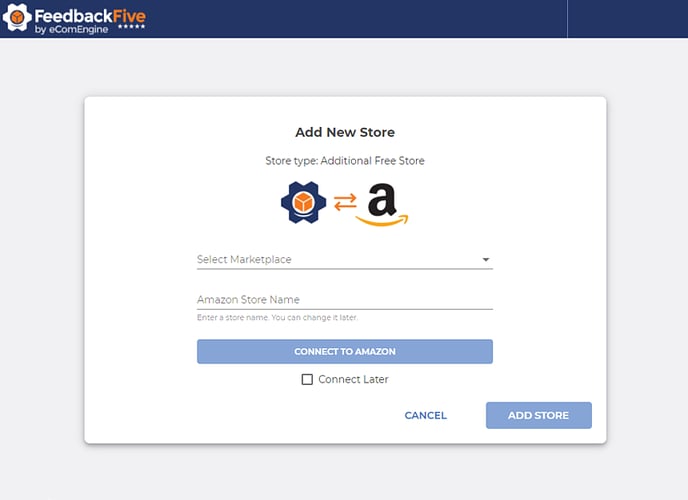
- Connect the store to Amazon:
-
- If you have "View and Edit" access to the client's Amazon store, you can follow the steps provided to connect FeedbackFive to the Amazon account via the Selling Partner API.
- If you do not have access, select "Connect Later." Afterward, you may need to add your client as a user and ask them to connect FeedbackFive to their Seller Central account.
-
NOTES:
- If your client sells in more than one Amazon marketplace, you will need to add a store for each marketplace.
- You can also add a store by starting from the Switch Stores modal and scrolling to the bottom.
To remove a client's store:
- Click your username at the top right corner and select Account from the drop-down menu.
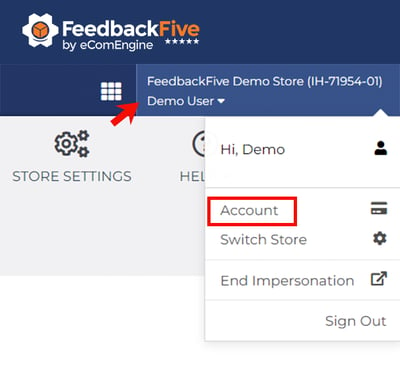
- Scroll down to the stores grid.
- Click Cancel Store beside the client store you want to remove.
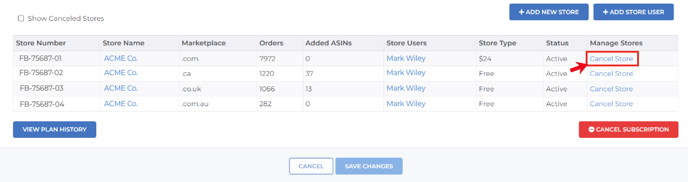
NOTE: To keep your stores grid clean and manageable, you can un-select "Show canceled stores" at the top left of the grid.
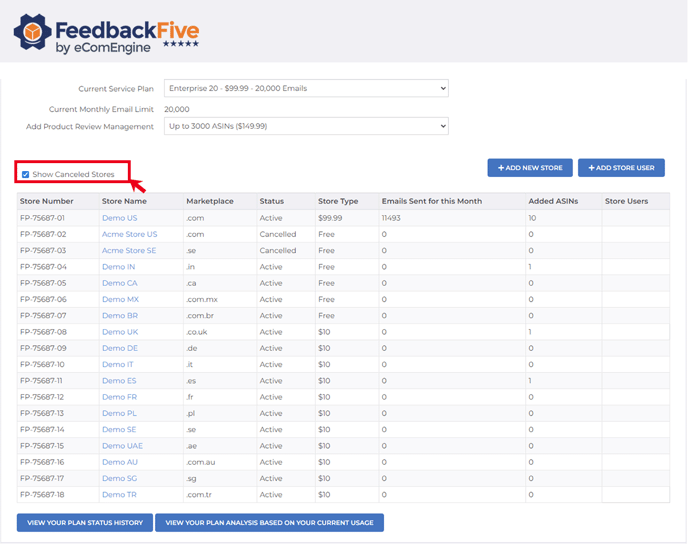
If a client leaves your agency and then returns, and you want to restore the templates, campaigns, and product review data they had before, you can reactivate the same store.
To reactivate a client store:
- Select "Show canceled stores" at the top left of the stores grid.
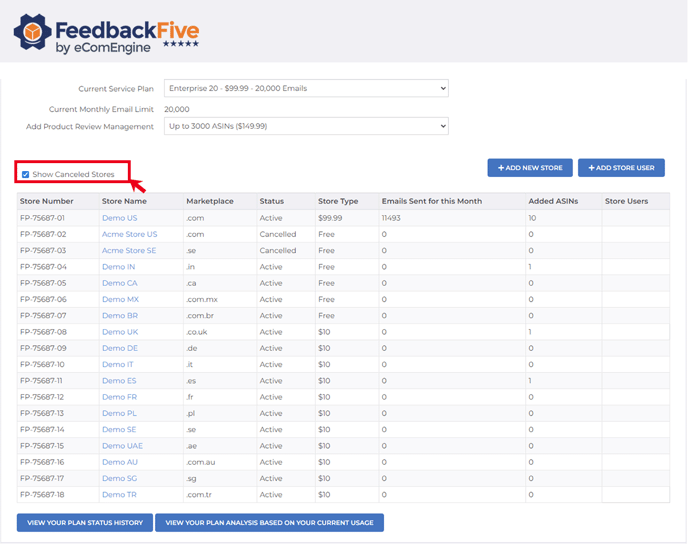
- Click Reactivate Store next to the canceled store you wish to reactivate.
- Follow the steps provided to set up the store again.
NOTE: You can also reactivate a store by going to the Switch Stores modal, clicking the CANCELED tab at the top, and then clicking on the store you want to reactivate.
Other Agency FAQs
If I make my client a user in FeedbackFive, can they access other clients' accounts?
No, each user only has access to switch to the stores where they have been added as a user. Add your client as a user only to their own stores.
Also, we recommend not turning on "Send admin emails" when adding your clients as users, to avoid them receiving invoices or other notices from FeedbackFive that list all your clients in them.
Do I get any special support from FeedbackFive as an agency?
Yes! Your requests will be prioritized when you contact our Customer Success team by email, phone, and live chat. Also, a dedicated representative will occasionally check on important aspects of your account and reach out to you.
