RestockPro helps you monitor your shipments' arrival at the Amazon fulfillment center(s).
The POs and Shipments page helps you identify shipments that were not fully received by Amazon and keep track of your investigation, including any cases you might need to open to resolve the issue.
- Click the “Inbound to Amazon” tile at the top of the page to quickly filter the list for incomplete shipments.
- Click on a shipment to see its details.
- Review the Quantity Difference column (based on the Quantity Sent minus the Quantity Received) on the Shipment Details page to see whether Amazon has received all your items.
- Use the tags and notes fields to keep track of any Amazon cases or other information that will help you resolve the discrepancy.
Tip: The grid also supplies a Value Difference column. If you have many items that were not received, you may want to sort by this column (click the column header) to prioritize resolving the highest-value discrepancies.
RestockPro calculates the estimated arrival date (ETA) on every shipment that you create and displays it toward the upper right of the Shipment Details page. This arrival date is based on the shipment creation plus the appropriate lead time.
- For a direct shipment from the supplier, it will use the supplier's direct lead time (which you can specify on the Suppliers page).
- For a shipment from you, it will use your local lead time (which you can specify in your Restock Rules).
Watch the estimated arrival date as another guide to help you monitor potential receiving problems. The Shipment Details page will show the ETA in red if the date has passed and the order is still unreceived.
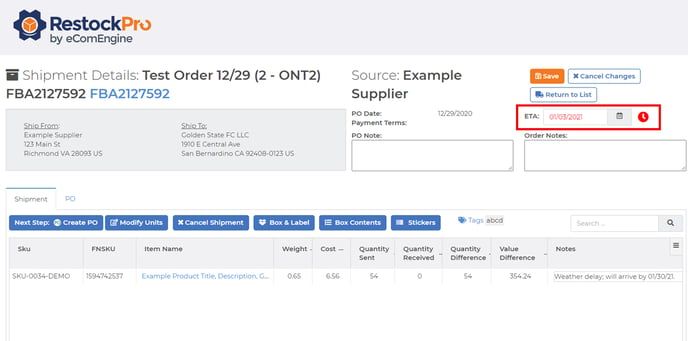
If you know the reason for the delay and want to specify a more accurate ETA for your records, click the date picker to choose a new ETA.
Note: If a shipment is still not fully received after a long time, and you believe Amazon will never receive it, archive the shipment on the POs and Shipments page by clicking the folder icon in the "Archive" column on the far right. This tells RestockPro to stop counting those units as Inbound to Amazon when doing restock calculations.
Also, you can set a universal rule on the Store Settings page to archive all shipments with outstanding quantities that are over a certain number of days old (e.g. 90).
