Restock Rules are settings you configure to tell RestockPro how to calculate your Restock Suggestions. They are found on the Restock Rules tab on the Options > Settings page.
Read on to learn more about each rule and what settings might be best for your store.
Restock Model
Set the Restock Model to indicate the typical way that you replenish products. You can override this setting for particular suppliers and orders, but for now, choose the one that you will use most often.
Direct:
- Choose this option if your suppliers usually ship products directly to Amazon FBA for you.
- With this Restock Model, RestockPro will suggest when to reorder from your supplier. Your lead time will be configured for each supplier, based on how long it takes from when you place the PO to when the product arrives at the FBA warehouse.
Local:
- Choose this option if your supplier normally ships items to you, your warehouse, or another location (such as a prep center) before you ship them to FBA. With the Local Restock Model, RestockPro will suggest both when stock needs to be shipped to FBA (see Suggested Ship Quantity), and also when your local supply needs to be replenished (Suggested Reorder Quantity).
- Be sure to set the Local lead time here. This is the average number of days required to prep and send an order from your warehouse to Amazon and have it be received and available for purchase.
Target Quantities on Hand
These fields tell RestockPro how many days' worth of inventory you want to keep at Amazon. A day's worth of inventory is calculated using your sales velocity: the average number of units of each SKU that are sold in one day. Setting a maximum helps make sure you won't incur excessive Amazon storage fees, while setting a minimum ensures you won't run out of stock and lose valuable sales.
Products that fall below the minimum number of days you set will be flagged red on the Restock Suggestions page for immediate restocking. The products that are between your minimum and maximum number of days will be flagged yellow to let you know that they need to be restocked soon.
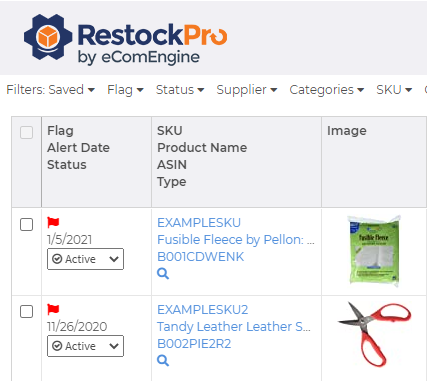
Most sellers start with a minimum of 30 days here and a maximum of 45, but you can adjust up or down anytime. For example, if you experience a significant spike in sales at a particular season, you may increase your maximum as the season approaches so that your Restock Suggestions will reflect a need for more units.
Tip: If you are a newer seller and not sure how many days' worth of coverage you want to keep on hand, you can consider how often you hope to replenish your inventory (e.g. biweekly) and adjust the target days accordingly (e.g. 14 days to cover the time between replenishments), then adjust up if you see that you tend to run out of stock. Remember to specify your lead time for each supplier on the Suppliers page as well so that RestockPro can factor this into your suggestions.
Velocity Estimation Rule
RestockPro predicts future demand based on past sales. Choose how far back you want RestockPro to look to predict future sales: 7, 30, 60, 90, or 180 days. You can also choose "Average" and select how much weight (in percentages) each of those time periods should have.
For most products, choosing 30 or 60 days works well, but for new or seasonal items, you may need a shorter or longer timeframe or the average of several timeframes.
For example, if you frequently launch new products but also need to see suggestions for older ones, you may want to choose Average and have the 7-day and 30-day velocity weigh more heavily than the longer timeframes. This makes RestockPro pay less attention to the time before your new items were launched and more attention to recent sales history.
Adjust Velocity for Out of Stock
Choose whether you want RestockPro to adjust its velocity calculation to factor in out of stock periods: i.e., by estimating how many units would have been sold if the item had stayed in stock.
To adjust for out of stock periods, RestockPro first attempts to find a similar in-stock time period on which to base the sales velocity. If it cannot, it will adjust the velocity up to 15% to account for out of stock time periods. If the out of stock period is greater than 15%, the item will be marked with a red flag on Restock Suggestions to draw your attention to it. You may need to investigate supply chain issues or increase your order quantity for this item.
Note: This setting only looks at out of stock periods in the last 30 days.
Include Pending Orders
Pending orders are orders customers have placed for units that have not yet arrived at Amazon. By default, RestockPro does not include Pending Orders in its sales velocity calculations because these orders are volatile and may still be canceled. If you would like Pending Orders included, enable the checkbox for "Include pending orders in sales calculations."
Ignore Old Shipments
If Amazon does not fully receive a shipment in a timely manner, it may mean that some units were lost in transit. This setting lets you choose how old those shipments should be before RestockPro will ignore those unreceived units and stop counting them in your ordered quantity on Restock Suggestions.
If you prefer to manage this manually and not to have RestockPro ignore old shipments automatically at all, leave this blank. You can always manually archive shipments on the POs and Shipments page.
Case Pack Rule
For products that you purchase in multiples or cases, you can choose to round up, round down, or not round the number of items you need to reorder that come in case packs. (You'll set the number of units per case pack for individual products.)
For instance, if a product is set for case packs of 10, and the suggested order quantity is 17, the case pack rule will specify whether RestockPro rounds the suggested quantity up to 20, down to 10, or leaves it at 17. Of course, you can always manually choose to order a different number than the suggested quantity if needed.
