Yes, you can use a single login for multiple RestockPro stores (or international marketplaces).
First, the account owner of each store must add you as a user, using the same email address.
Once you have logged into the first account by creating a password, you will have access to all stores you have been added to.
To switch stores, click on the Store Switcher drop-down near the top left of RestockPro, then click the name of the store you want to access.
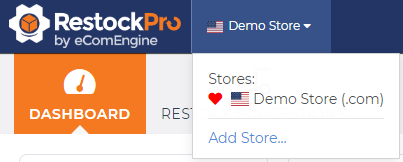
To set a default store (the one you will automatically be in when you log in), click the heart icon to change your default store.
To add a new store that does not yet have a RestockPro account, click the add store link and you will be directed to the RestockPro sign up wizard to enter the details.
You will automatically become the account owner of the new store, but you can change that in Store Settings if you have another staff member managing your new store.
Tip: If you have more than one RestockPro account, you may be eligible for a discount! Contact us to learn more.
Merging Multiple Logins
If you have multiple RestockPro accounts under separate email logins, you may want to consolidate them to the same login so that you can switch stores easily and receive important information about all your accounts at a single email address.
If your plan level is Pro or above, here are the steps to modify your email login:
-
Log into your non-default store (using your non-preferred login) and go to Options > Users.
-
Add a new user with the email address of your preferred single login.
-
Repeat for any other stores you want to consolidate.
-
Log out of RestockPro, then log back in with your primary preferred login. All the linked stores should now appear in the Store Switcher drop-down.
Note: For starter plan stores, please email us to request the login email address update.
If you want, you can now remove the old logins by following these steps:
-
Log into RestockPro with your preferred login email and switch to a non-default store.
-
Go to Options > Settings > Basic Information.
-
Check the Store Ownder drop-down and make sure your non-primary email address and username is not selected as the store owner. (If it is, use the drop-down to change to your preferred login email.)
-
Return to Options > Users and remove the usernames/emails that you will no longer use to log in.
-
Repeat for any other stores.
You can also email us for help. Send a list of your stores and the primary email address you would like to use to manage them all, and we can do it for you.
