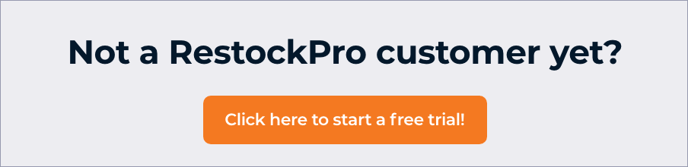The SKU Profitability Report shows the historical estimated profitability for your SKUs to help you make good restocking decisions and understand the health of your business.
You can find this report in the Reports section of the Dashboard.
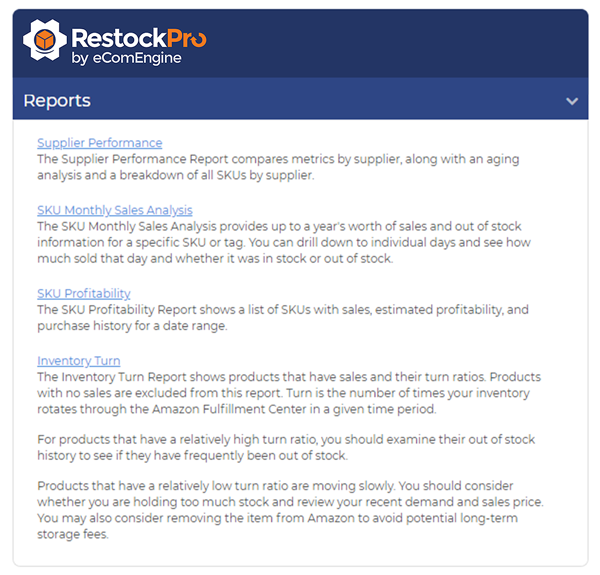
The report shows a list of SKUs with sales, estimated profitability and purchase history for a particular date range. The main grid lists the SKUs with key data:
Category: the Amazon category for this item
QoH: the Quantity on Hand, or number of units of this item currently at Amazon
Cost Value: the total cost (what you paid to the supplier) of the QoH
Listing Price: the price you are charging for this item on Amazon
Units Sold: the number of units of this product sold during the date range selected for the report (see below)
Total Sales: the sales value you received for this item in the selected date range
Average Sales Price: the average price at which buyers purchased this item from you during the selected date range, i.e. the total sales divided by the units sold
EM and EM%: estimated margin as a currency value and as a percentage of the cost
Estimated Fees: estimated Amazon fees for this SKU
Other Costs: any other costs you have added for this product on the Products page
Note: Make sure you add and update all costs on the Products page for accurate reporting.
Total Profit: your profit from this SKU in the selected date range, based on the other data points provided
Note: If you do not see all these columns, click the hamburger icon at the top right of the grid to add columns that have been removed.
Clicking the [+] beside a SKU expands a subgrid with the purchase order history for the SKU, along with cost data for each PO.
Report Criteria
At the top of the report, you can choose the date range: 7, 30, 60, or 90 days, 6 months, 1 year, or a custom date range.
Then, you can choose to:
-
Only show SKUs with sales
-
Show all SKUs, with or without sales
-
Show FBA sales originating on Amazon
-
Show FBA sales originating on all fulfillment channels
There is also a search field so you can search for products directly.
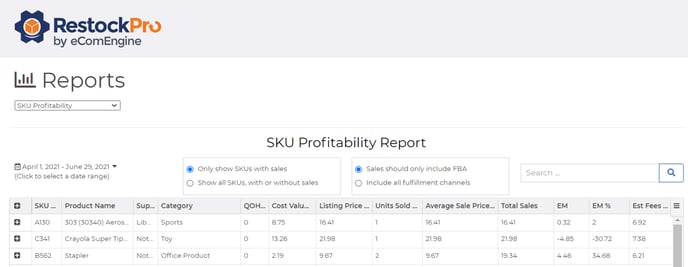
Grid Options
Click each column name to sort by that column's data.
Click the hamburger icon on the upper right corner of the grid to access these options:
Export all data as CSV: export all SKU data in the main grid only (does not include subgrids)
Export visible data as CSV: export only the current page of SKUs displayed (depending on the options and columns you selected)
Export SKUs and POs as CSV: export all data including subgrids