The Local Inventory page allows you track, add, remove, and update items in your warehouse(s).
These actions may be done individually or in bulk using a CSV.
On the Local Inventory page, the grid shows a list of items that you currently have stored in your warehouse. Use the hamburger icon in the top right corner of the grid to edit the columns in your display.
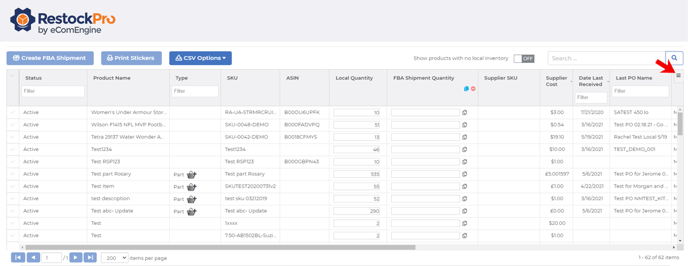
Add and Remove Items Individually
If a product is not currently shown in your local inventory, but you want to add it:
- Toggle the switch for "Show products with no local inventory" above the grid to ON.
- In the Local Quantity column, type the number of units of this item you are storing in your local warehouse.
You can also add and remove units for an item that is already in your local inventory by simply updating the Local Quantity.
To remove an item completely from local inventory, simply update the Local Quantity to zero.
Update Local Inventory in Bulk
You can also upload a CSV to update the quantities in bulk:
- Click the "CSV Options" button and choose "Download" to download the current grid (or choose "Get Template" to get a blank file).
- Enter the desired SKUs and quantities in the file.
- Click "CSV Options" > "Upload" and select the file.
Note: We strongly recommend downloading the current grid first and saving a backup copy of the file, as CSV uploads cannot be reversed. See CSV Tips and Tricks for more information.
Working with Kits
Kits are bundles, multipacks, and other SKUs that involve combinations of items. See Overview of Kits to learn more.
If you have kits or kit parts in your local inventory, you can build and break kits from the Local Inventory page. Learn more.
Shipping local items to Amazon
Creating a local shipment may be done here using the FBA Shipment Quantity column or from Restock Suggestions. See Create an Amazon Shipment from Local Inventory to learn how.
