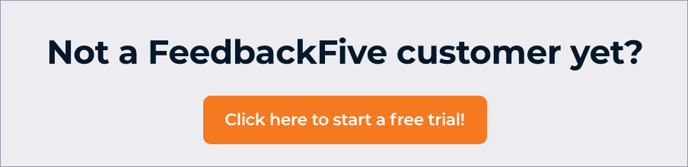Enhanced Feature Access is a way for FeedbackFive to connect to your Seller Central account to import key information.
Looking for instructions for the E.U. marketplaces? Click here.
Order imports, product review imports, negative feedback imports and email sending use your Amazon API connection and do not require Enhanced Feature Access. However, the following features do require Enhanced Feature Access, which is available on most FeedbackFive plan levels:
- Positive feedback imports to track the success of your feedback requests.
- Excluding buyers who have already left positive seller feedback from your seller feedback requests.
- Targeting buyers who have left positive feedback with specific campaigns.
To initiate Enhanced Feature Access, you will invite FeedbackFive to become a “user” on your Seller Central account and then grant it user permissions to view feedback and orders.
Add a New Seller Central User
- Log in to Seller Central.
- Hover over 'Settings' then click 'User Permissions' in the drop-down list.
- Click on the 'Authorized Partners' tab. Then click on the 'Add Authorized Partner' button.
- Instructions to "Send Invitation" will be shown

- Click on the 'Copy Link' button.
- Send an email to info@connectrio.com :
- Subject Solution Provider Portal Invitation
- Body: The link copied via step 5
- FeedbackFive will open the link and send an invitation to your account email.
- Accept the invitation, then follow the steps below.
Manage Permissions
- Log back into Seller Central and navigate back to the 'User Permissions' page.
- In the Authorized Partners list, find eComEngine, LLC (US) and click on it.
- You will be redirected to the Edit User Permissions page.
- By default, View access to the FeedbackFive report is already set. If not, click the 'View' permission next to 'FeedbackFive' in the Reports section.
- All remaining permissions, if any, should be set to 'None.' See the screenshot below:

- Click on the 'Save Changes' button as needed.
Congratulations! You have successfully enabled Enhanced Feature Access!
Tip: If you receive an email that looks different from this one and directs you to a page asking for additional information such as a passport number, please follow the instructions for E. U. Enhanced Feature Access here.
Note: If your email invitation is not accepted within 24 hours, please contact us.
You're Done!
You will begin to see positive feedback on the Feedback tab within 48 hours. FeedbackFive imports seller feedback from the last 90 days.
If you do not see the feedback, double-check the user permissions and then contact us for help. (Tip: Upload a screenshot of your Amazon User Permissions page to your support ticket to help us troubleshoot.)