Before sending a shipment to Amazon, may need to add item labels or stickers. You can customize and print these in RestockPro.
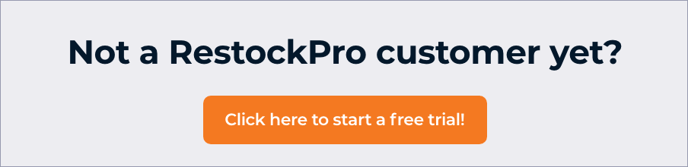
- There are three ways to print stickers from RestockPro:
- On the Products page: select products using the checkboxes on the left and click the "Print Stickers" button.
-
- From an individual shipment: go to the POs and Shipments page, click on a shipment that has been created, and click the Print Stickers button.
- From the Local Inventory page: go to Local Inventory, use the checkboxes on the left to select item(s), and click the Print Stickers button.
- When you choose any of these options to print stickers, you will see a preview. The line items required by Amazon are pre-populated. You can also select an optional additional line item to be printed on the sticker.
- You can use this to add a SKU, Supplier SKU, ASIN, UPC, or EAN; a continuation of the product title (if it is too long to fit in the usual space); your sticker text you have set for this product on the Products page; or custom text for this particular batch of stickers.
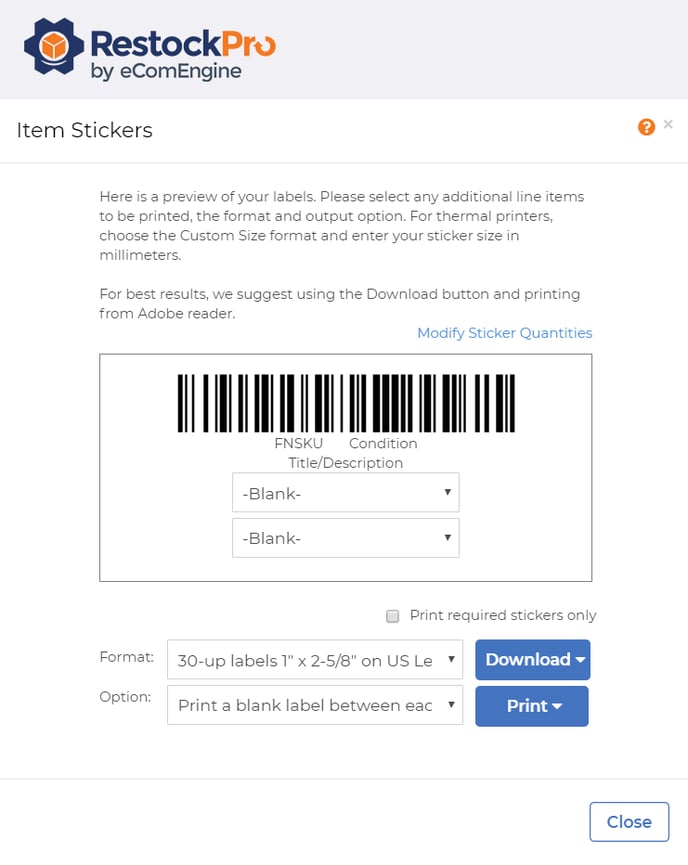
- You can use this to add a SKU, Supplier SKU, ASIN, UPC, or EAN; a continuation of the product title (if it is too long to fit in the usual space); your sticker text you have set for this product on the Products page; or custom text for this particular batch of stickers.
- If you want to change the number of stickers to generate for each SKU, click "Modify Sticker Quantities." Click “See preview” to switch back to the sticker content view.
- Once you’ve set up your Amazon labels and quantities, it’s time to download or print them. Use the Format drop-down to select either 30-up or 24-up label sheets or “Custom Size” to define a label size that you print from a thermal printer.
- If you choose 30-up or 24-up labels, you may choose an option for printing labels continuously, a blank sticker between different SKUs, or a separate page for each SKU.
- If you choose Custom Size, RestockPro will save the custom size in this menu so you don’t have to specify that each time.
- Finally, click "Print" to print right away or "Download" to save the stickers as a PDF.
Note: If you have trouble formatting your stickers for your label sheets, try downloading the sticker PDF and printing from Adobe Reader. Be sure your print settings are set to Actual Size! Choosing Fit or Shrink will change the way your labels print.
