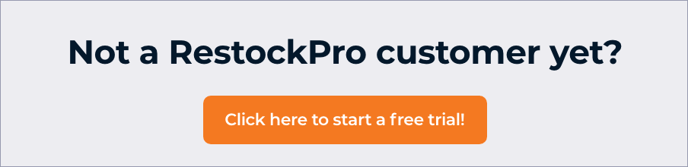Restock Suggestions is the place to view your forecast and launch the restocking process. To check out your forecast, click Restock Suggestions from the top menu.
How do I know what is suggested for restocking?
- When you go to Restock Suggestions, you will first see a list of your suppliers. Click on a particular supplier to prioritize restocking items from that supplier, or click "All Suppliers" to see all of your suggestions.
- Next, you'll see a list of products filtered by your supplier selection. On the far left side of the grid, you'll see Flags alerting you to items that should be replenished at Amazon and/or reordered from your supplier (depending on your Restock Model).
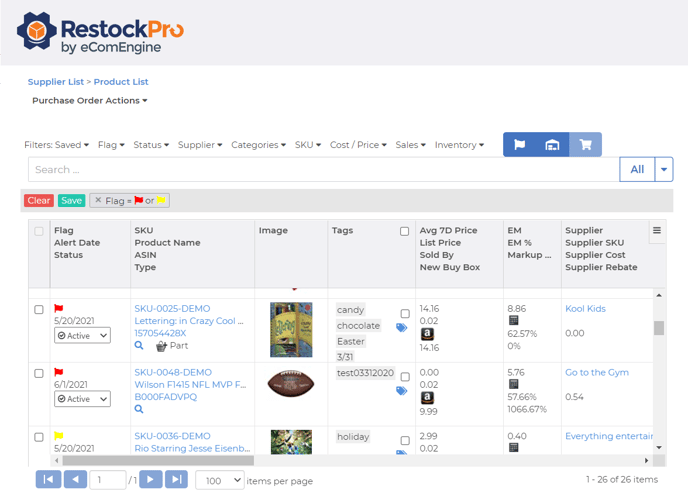
The flags are color-coded to show you what is most urgent:- Red: This item is running very low, falling below your minimum Quantity on Hand threshold. You should replenish it immediately.
- Yellow: This item is running low, falling below your maximum Quantity on Hand threshold. You should replenish it soon. It might make sense to include it now if you are already working on an order for other items from the same supplier.
- Purple: This item is out of stock. You can replenish it, or if you do not plan to sell it anymore, you can change the status to "Ignore" using the drop-down menu on the far left.
- Blue: This item is new. Because it does not have sales history yet, there won't be a suggested reorder quantity, but you can still see the quantity you have at Amazon and create an order for this product in RestockPro.
Use the filters at the top of the grid to find items with red, yellow, or purple flags more easily if needed.
- Then, scroll to the far right and click the arrow by the Suggested Reorder or Suggested Ship quantities to start a new order or shipment.
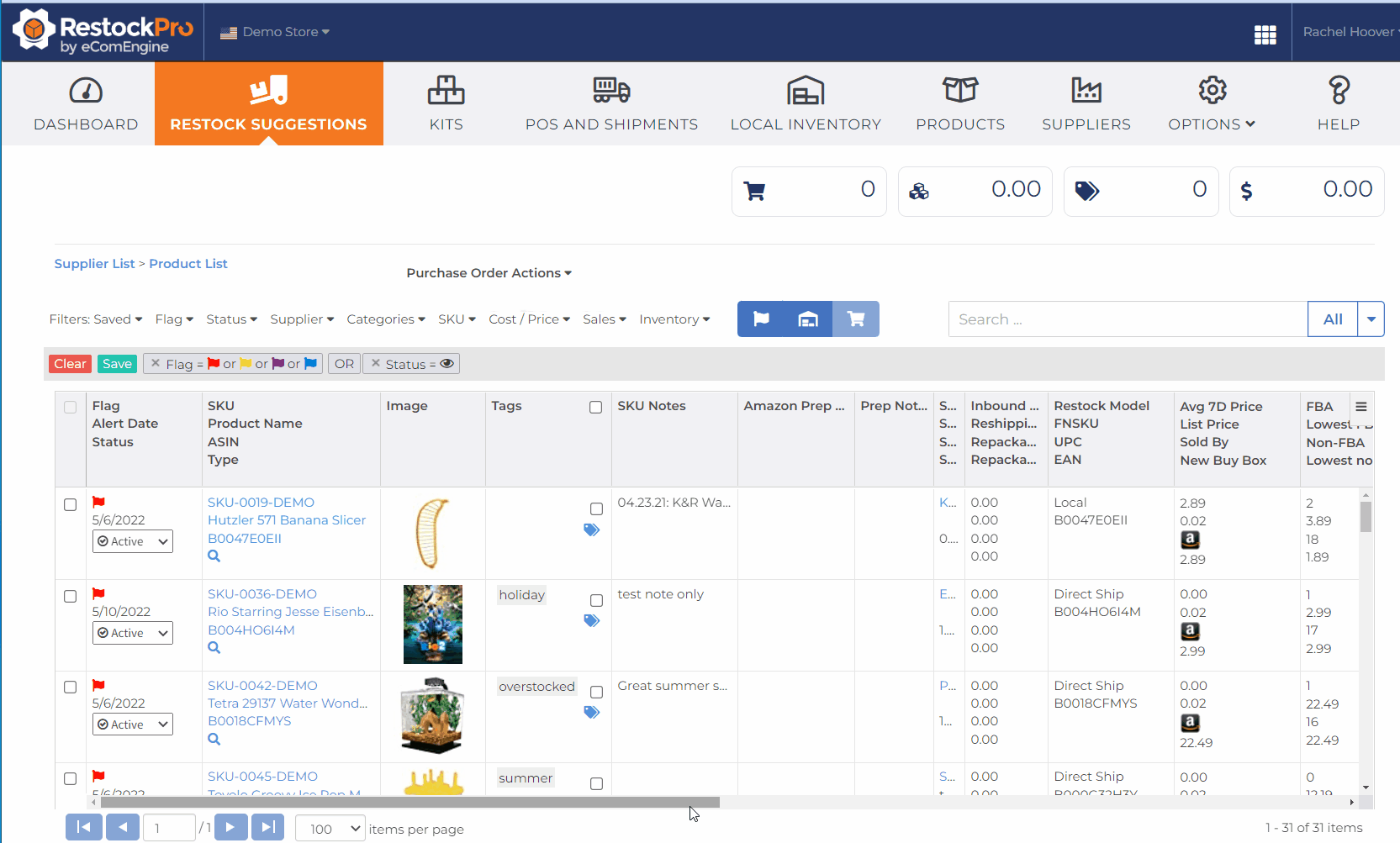
Flags will automatically disappear once you have placed an order so that you won't accidentally duplicate it.
Do I need to ship local inventory to Amazon?
If you have available local stock and use a local restock model, scroll to the far right side of the grid to see the Suggested Ship quantity. Click the small arrow to insert that quantity into the Order Qty field and start a new shipment to Amazon.

Tip: Check the Maximum Shipment Quantity before creating a shipment. This is a limit Amazon sets on the number of units of a specific ASIN you are currently allowed to send to FBA.
Do I need to order inventory from my supplier?
Scroll to the far right side of the grid to see the Suggested Reorder quantity. Click the small arrow to insert this quantity into the Order Qty field and start a new PO.
You can also click the calculator icon below the Order Quantity field to see more details on how the Suggested Ship and Suggested Reorder quantities are calculated.
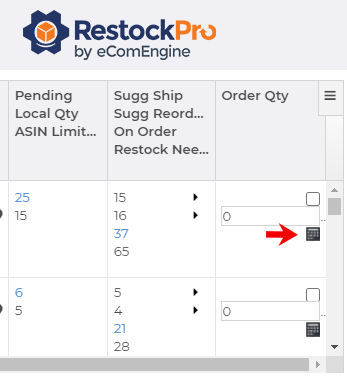
What is the Restock Needed quantity?
Below the Suggested Ship and Suggested Reorder quantities, you will see the On Order and Restock Needed quantities. On Order tells you how many items you’ve already ordered from your supplier; RestockPro will remove the flag on a product once you’ve already placed an order. It will turn the flag back on if you receive an order to local inventory and need to ship it to Amazon.
Restock Needed is the total quantity needing to be replenished at Amazon, counting all the units that are already on order and those you still need to order or ship. Note that the individual numbers may not sum to the Restock Needed number because the individual numbers are adjusted to factor in case packs and minimum order quantities.
Should I really follow these suggestions exactly?
Although RestockPro guides your replenishment decisions with flags and suggested quantities, you may need to consider other factors when deciding whether to replenish inventory. Use these suggestions and the other data in the grid—such as profit margin, competition, and sales history—to see a complete picture of your inventory and make your decisions.