If you sell on more than one Amazon marketplace or if you have permission to sell on more than one Amazon seller account, you may want to add additional stores to your FeedbackFive account.
FeedbackFive supports the following Amazon marketplaces: Australia, Brazil, Canada, France, Germany, India, Italy, Mexico, Netherlands, Poland, Singapore, Spain, Sweden, Turkey, UAE, UK, and US.
In FeedbackFive, the Amazon marketplace for each country is considered a separate store. Any additional accounts your business owns are also considered separate stores. (See Amazon's policy about multiple seller accounts here.)
Each store includes FeedbackFive's default templates, in the primary language for the Amazon marketplace to which it is connected.
Stores and Plans
FeedbackFive's seller plans support unlimited international marketplaces on any plan level. However, adding two or more stores for the same Amazon marketplace—e.g. two Amazon.com stores for separate brands—is not supported on seller plans.
- If you're a seller who needs to manage more than one Amazon store for the same marketplace, please contact us for plan options.
- If you're an agency, aggregator, or consultant who manages several clients who sell in the same marketplaces, please contact us about our agency plans.
All stores that share a plan share a single bucket of requests per month and a single bucket of ASINs that can be tracked for product reviews.
How to Add Additional Stores
When you first sign up with FeedbackFive, you automatically add one store by connecting your Amazon account. To add another store:
- Log in as the FeedbackFive account owner.
- Click your username at the top right and select Account from the menu.
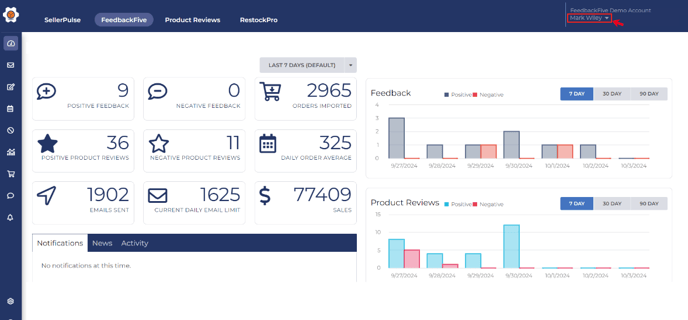
- Click “Add New Store.”
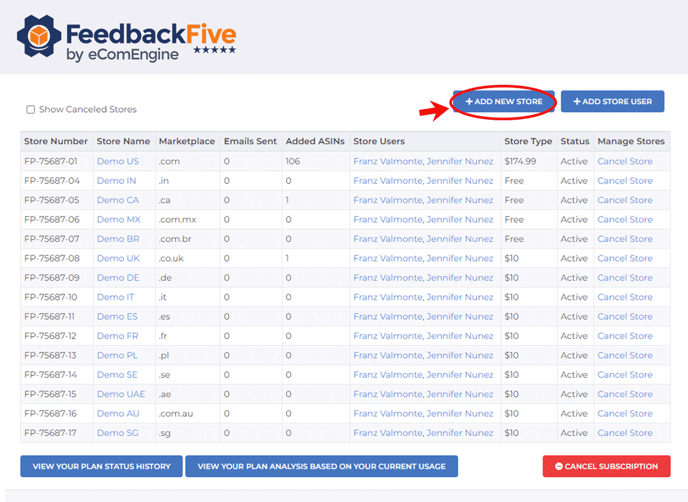
- Follow the steps to enter your Amazon account information and connect the Amazon store to FeedbackFive.
How to Switch Between Stores
To switch between different stores on your account, click your username at the top right of FeedbackFive and choose “Switch Store” from the drop-down menu.
