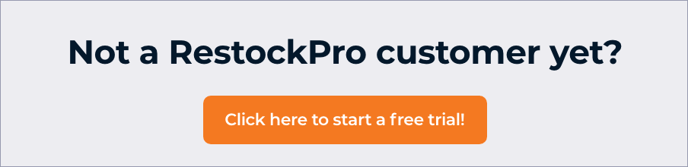Use tags, notes, filters, and statuses to keep your SKU list and replenishment process organized on the Restock Suggestions page.
Tags
Use Tags to organize items according to any criteria you choose, such as: season or holiday (e.g. "summer"), intended buyer (e.g. "teens"), special prep or handling scenario (e.g. "perishable"), and more.
To add a tag:
- Click the blue tag icon in the Tags column.
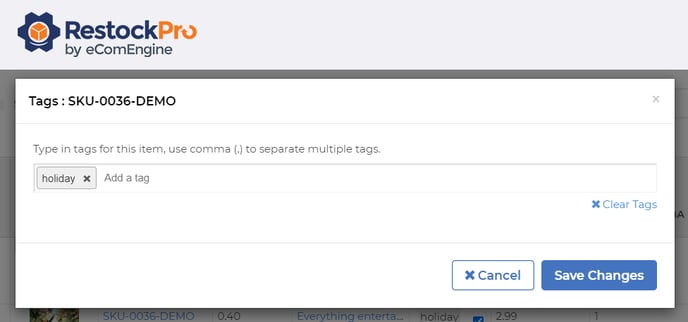
- If you don't see the Tags column, you may have removed it. Click the hamburger icon toward the top right of the grid and add it back in.
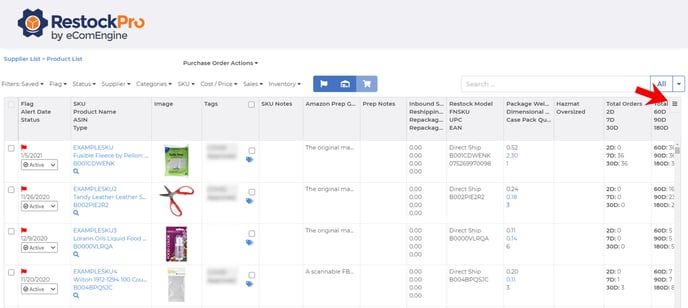
- If you don't see the Tags column, you may have removed it. Click the hamburger icon toward the top right of the grid and add it back in.
- If you see the column but don't see the icon, try widening the column slightly.
- Type the tag(s) you want to add, using a comma to separate each tag.
- Save Changes.
To add the same tag to multiple products at once, click the checkboxes to select the products before clicking a tag icon. To add the tag to all the products you can currently see in the grid, click the checkbox within the Tags column heading to select all products shown on the page.
To delete a tag, click the blue tags icon again and click the X by the tag. Or, use a update products in bulk via CSV and type <DELETE> in the Tags column to delete all tags for that SKU.
Notes
Use SKU Notes to store any information about the item you and your team may need when replenishing. Use Prep Notes to store any information about preparing the item for FBA shipment.
SKU Statuses
Active and Inactive
All SKUs on the Restock Suggestions page are active by default, which means that RestockPro will continuously update their information and display restocking flags when needed. Inactive SKUs are removed from the page, and RestockPro does not update their data.
You should deactivate SKUs you have stopped stocking to minimize the list of SKUs you have to sort through on the Restock Suggestions page and improve the performance of RestockPro. To deactivate, click the drop-down in the Status column on the far left of the grid and choose Inactive.
You can reactivate at any time by going to the Products page in the top navigation and using the drop-down on the left side to switch the product back to Active.
Click here for tips on keeping your SKU list tidy.
Ignore
Use the Ignore Status for SKUs that you won't be focusing on for a time (e.g. because they are out of season or Amazon has started selling on the same listing). Ignored items won't display flags or suggested restock quantities, but RestockPro will still update their other information. You can always filter the Restock Suggestions grid to show these ignored items and see whether you may want to start restocking them again (e.g. because the competitive landscape has changed).
Watch
Use the Watch Status to mark SKUs you want to keep an eye on for any reason. For example, if you stopped restocking an item for a time, causing it to stop being flagged due to lack of recent sales, you may want to Watch the item for a time to make sure you are staying in stock.
Tip: Identify the 20% or so of your products that contribute the most profit to your business and either Watch these items or create a tag for them. This will ensure you prioritize them when restocking and don't run the risk of going out of stock and losing your most important sales.
Filters
RestockPro provides a Default filter that shows you all SKUs with a flag or a Watch status. This filter is applied by default when you view the Restock Suggestions list for a particular supplier or all suppliers. It acts as a to-do list, showing you the items you most likely need to take action on.
However, you can create your own custom filter and set it as your default if your daily to-do list or restocking process is different. For example, you might typically look to restock items with a particular Estimated Margin or 30-day sales velocity in addition to being flagged red or yellow.
To create a custom filter:
- Click the red Clear button near the upper left to remove all filters (if any are currently applied).
- Use the Flag, Status, Supplier, Categories, SKU, Cost/Price, Sales, and Inventory drop-downs at the top to filter by your chosen criteria. Click "Apply" as you add each criterion.
- Once you have the SKU list you need, click the green Save button and enter a descriptive name for this filter. (Filters are saved separately per user, so you don't need to include your name.)
- Now, you'll be able to click the Saved drop-down and select this filter from your saved filters.
- To set a saved filter as your default, click the star next to it on the Saved filter list.
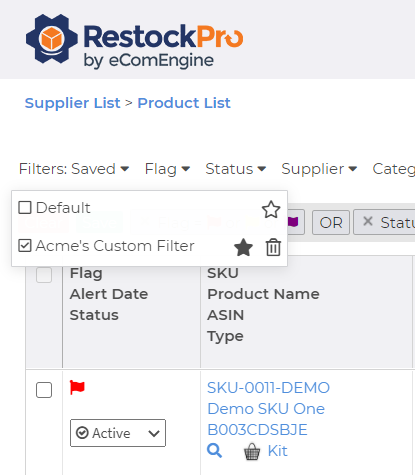
Create multiple custom filters for different needs, such as:
- Top SKUs: Easily monitor the SKUs that sell the most and/or have the highest margins.
- Seasonal: Create filters for various seasons or holidays to keep track of items that need to be restocked or ignored depending on the time of year.
- Out of Stock to Watch: Monitor SKUs that you have chosen not to restock for a while to see if the competitive landscape or other factors have changed. You may want to start stocking them again.
- Slow SKUs to Monitor: Assess SKUs with lower velocity so you can see whether you need to phase them out.
- Anything else you need!