If you are switching to FeedbackFive from another feedback and review tool, you will need to make sure you are not overwhelming your buyers by sending duplicate emails.
If you use only the official Amazon Feedback and Review Request (the same as clicking the Request a Review button), and you have used the same Request a Review functionality with your previous tool, no action is needed. Amazon will prevent more than one of this type of message from being sent for the same order.
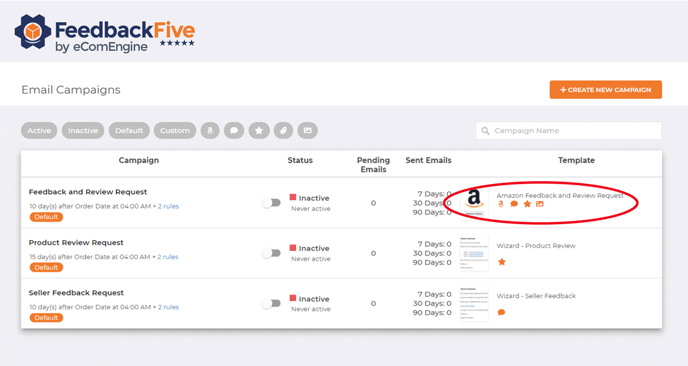
If you previously used, or will now use, Buyer-Seller Messaging emails, FeedbackFive cannot automatically detect and prevent duplicate requests. Here are some options to help you make sure that all buyers who received an email from your previous tool will not receive another from FeedbackFive.
1. Exclude a List of Orders in Bulk (Recommended)
The best way to exclude solicited orders is to download a CSV of the orders that were recently solicited by your old tool or copy and paste a text list of them. Ideally, you should obtain a full list of solicited orders delivered in the last 30 days.*
Once you have the list, log into FeedbackFive and do the following:
-
Select FeedbackFive in the top navigation and hover on the left side of the screen to open the navigation menu. Click Exclusions to open the exclusion settings.
- Click on the By Order Number tab.
- Paste your list of order numbers and click Save Changes. That’s all!
*Note: Because Amazon does not allow requests to be sent more than 30 days after order completion, FeedbackFive will not send emails for orders delivered more than 30 days ago.
2. Exclude based on Timing (Alternative)
If you cannot get a complete list of even the last 30 days, take note of the order number corresponding to the last sent message from the tool that appears in your Seller Central account.
Take note also of the timing triggers in your previous tool. For example, do the emails send out three days after the delivery date? Ten days after the order date?
Once you know this information, log into FeedbackFive and follow these steps:
- Select FeedbackFive in the top navigation and hover on the left side of the screen to open the navigation menu. Click Scheduling.
- Refer to your timing trigger to sort your orders. If your timing was based on the order date, click the order date column header until the most recent orders are at the top. If your timing was based on the delivery date, click the delivery date column until the latest delivery date is at the top. (You should see a small, gray arrow pointing down if the column is sorted correctly.)
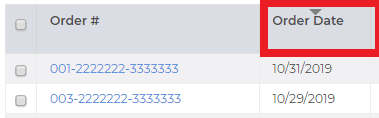
- Find the last solicited order number. Select it and all the orders below it by clicking the checkbox on the left. Tip: Change the page size at the bottom to show 500 rows. If you need to go onto additional pages, click to the next page and just use the checkbox at the top left of the grid to select all on the page.
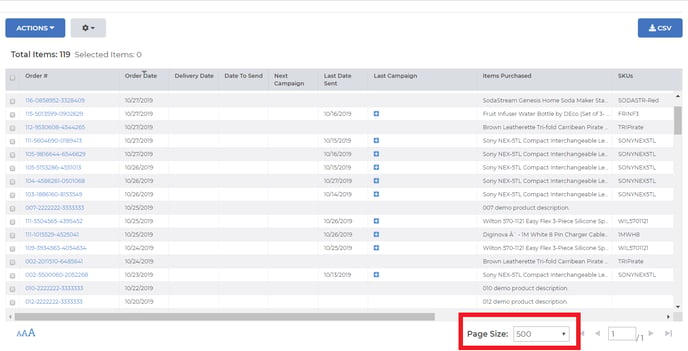
- Click Actions > Do Not Solicit Selected Orders when all orders are selected.
Tip: You only need to exclude orders delivered within the past 30 days. See note above.
Have questions or need help excluding your orders? Contact us!
