A feed of recent alerts for the past 30 days is available on the Alerts Log page.
Select the SellerPulse tab at the top of the page and hover over the left navigation menu. Choose Alerts Log to see a grid containing all recent events for your ASINs.
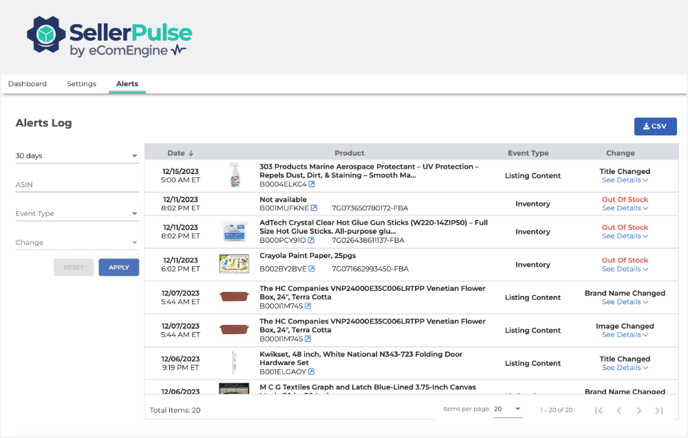
Note: In order to see events, you must have at least one alert enabled on the SellerPulse Dashboard. However, once you have at least one alert turned on, all available events will be tracked and displayed here.
On the left side of the page, you can filter by:
- Time frame: See alerts from the past 24 hours, 7 days, or 30 days.
- ASIN: See alerts for just one product.
- Event type: See alerts for one or more alert categories, such as listing content, inventory, or Buy Box.
- Change: If one or more event types are selected with the previous filter, see alerts for specific changes within those categories. For example, if Number of Offers Change is selected for Event Type, here you can select Increase or Decrease.
Once you make your filter selections, click APPLY to apply the changes.
On the grid of alerts, you can sort by date, product, event type, and change.
In the Change column, you can click "See details" to expand the alert and see more information.
In the Product column, you can also click the arrow next to the ASIN to open the listing on Amazon in a new tab.
Use Cases
- Filter by a single ASIN to see the whole history of events for that ASIN for the past 30 days, e.g. to understand why sales increased or decreased.
- Filter by a single event type to see all ASINs that were affected by that change, e.g. all ASINs that went out of stock in the last week.
- Reset all filters to see a general overview of what's happening to your listings and notice which events happen most often.
CSV Download
You can also download alerts for the past 30 days (or up to 50,000 alerts) in a CSV file.
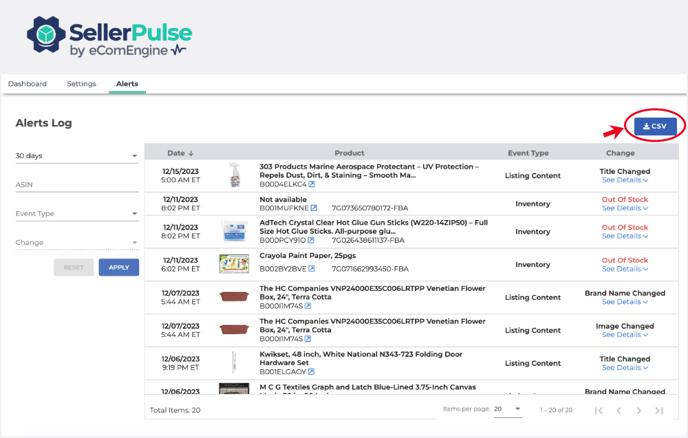
By default, all event types will be included, even if you have only enabled alerts for one event type. However, you can filter the Alerts Log grid first, then download a CSV that contains only the events included in your filter.
