Configure or update your connection to Seller Central.
Note: To connect or reconnect an app, you need View & Edit access for the Marketplace Appstore on the User Permissions page in Seller Central.
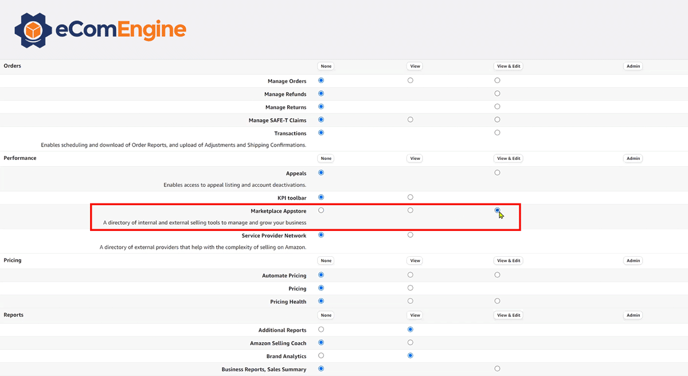
New Stores
New RestockPro stores need to connect to Amazon and authorize eComEngine using the Amazon Selling Partner API.
When you first log in, you will see a pop-up directing you to connect to Amazon. Click the button to be guided through the steps.
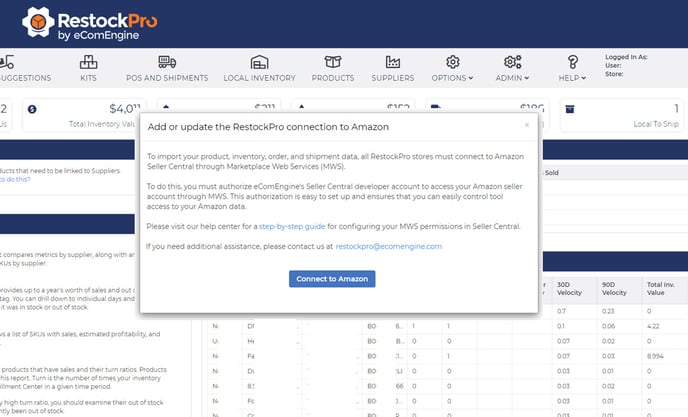
Existing Stores
If you are having trouble with data importing from Amazon, or if you received a notification that your connection for RestockPro has expired, you can update your connection to fix it.
- Go to Options > Settings > MWS Settings in RestockPro.
- Click the blue "Setup MWS Permission" button
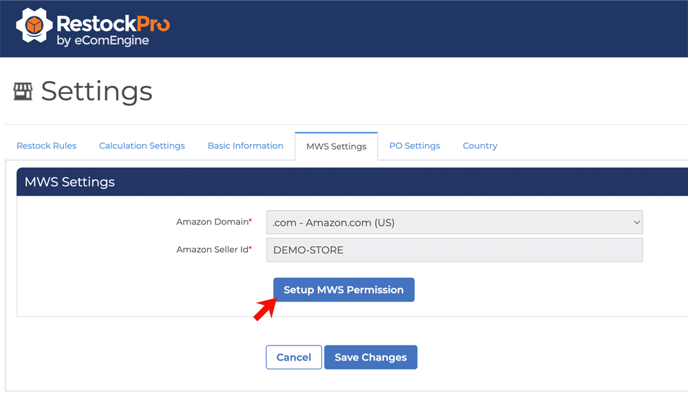
- A popup will open taking you to Seller Central. Login to your Seller Central store using the primary account user.
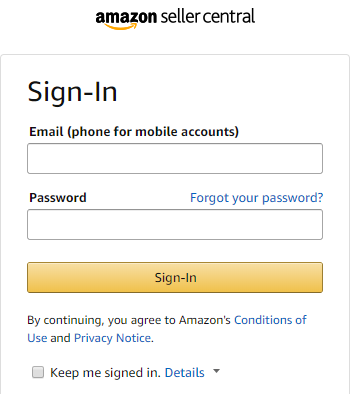
- Click the checkbox, then click Confirm.
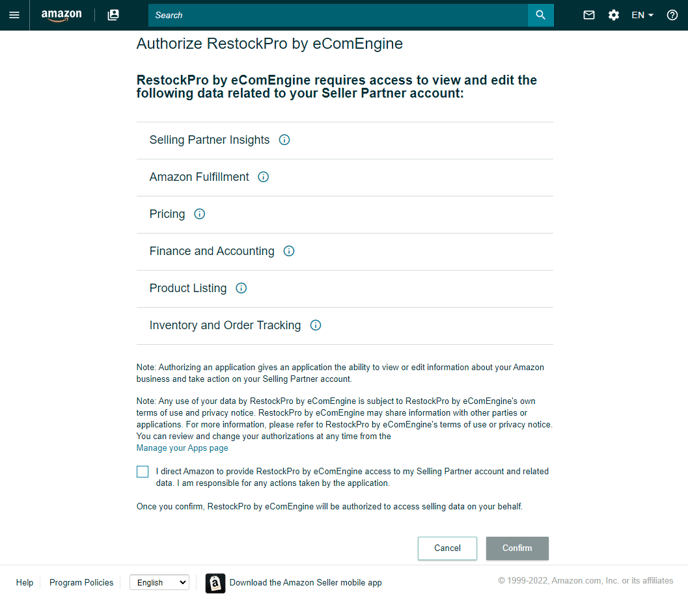
- Wait for authorization to complete. You may see the page change at least once.
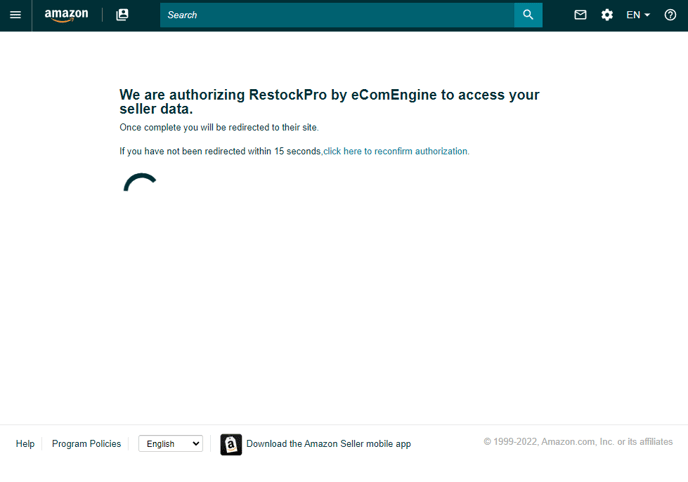
- Click the Go back to RestockPro button. Your changes are saved automatically.
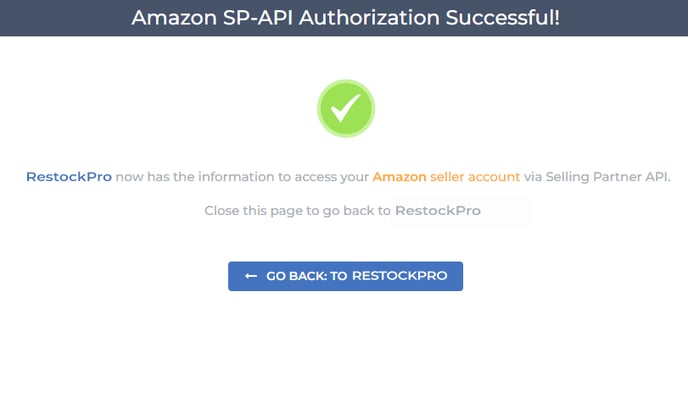
Please reach out if you have any questions or issues. Contact us here.
