Show, hide, and rearrange columns, adjust grid height, and more to make sure your Restock Suggestions page shows you exactly what you need to see.
Open the Restock Suggestions page and click into an individual supplier or select [All Suppliers] to see the Restock Suggestions grid. This grid has over 70 data points, but you may decide you only need some of those to make good restocking decisions. Customize the grid to include only the fields relevant for you and make it easier to navigate.
Show or Hide Columns
Click the hamburger menu at the top right of the grid to see several actions you can take (including "Toggle simple grid" and "Toggle full-screen grid," which are explained below), followed by a list of all the column options. Click the checkmark or X beside each one to select which ones you want to display.
![]()
You will likely always want to display columns like SKU, EM (estimated margin), recent sales, competitive sellers, and whether Amazon offers the item. Depending on your business, the UPC, EAN, rank, Buy Box price, and other attributes may be useful for your decision making.
Rearrange Columns
Drag and drop the columns to arrange them in an intuitive order. For example, you may want your Suggested Reorder/Ship column and Order Qty column further to the left so that you don't have to scroll to see how many units to replenish.
To reorder the columns, drag the column heading to the new location in the grid. (You may need to drag downward slightly before moving to the right or left.) Your setup will be saved and restored the next time you log in.
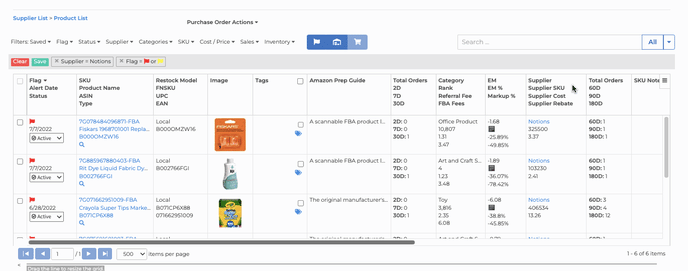
Simple Grid Option
The default grid displays three attributes in each column. Toggling to the simple grid switches to a single attribute per column. Click "Toggle simple grid" in the grid menu to choose the simplified option, then click "Toggle detailed grid" to change back to the default option.
Full-Screen Grid Option
Click "Toggle full-screen grid" in the grid menu to hide the filters and other features on the page and maximize the screen space available for the products. This is helpful when you want to compare and analyze SKUs more easily. When you are finished and want to use filters, search, etc. again, click "Restore grid" in the menu.
Resize Grid
Drag the gray line at the very bottom of the screen to expand or shrink the grid. Use the "items per page" menu to control how many items should be displayed at once.
Sort Products
Click the column name to toggle between sorting in ascending order, descending order, or no sort, similar to using a spreadsheet.
