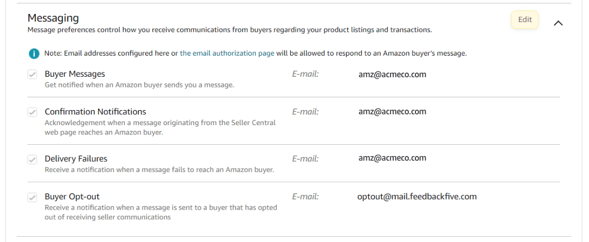Amazon allows buyers to opt out of receiving seller messages and notifies you if a buyer has opted out. Send this opt-out notification to FeedbackFive so your account will not send any more emails to that buyer.
Because Amazon does not provide a way to know in advance who has opted out, FeedbackFive cannot automatically exclude these buyers from solicitations. However, if you send an opt-out notification to the FeedbackFive database, your FeedbackFive account will not send any further emails to that buyer for any order.
To send the opt-out notification to FeedbackFive:
- Log into Seller Central and go to Settings > “Notification Preferences” page located under “Settings” in the top right of the page.
- Scroll to the “Messaging” section at the bottom of the page and click “Edit.”
- In the Buyer Opt-out section, click “Add another” and enter optout@mail.feedbackfive.com. Then click "Save".
Tip: You can also remove your email address if you don't wish to receive these notifications moving forward.