You can make an image smaller within the template editor. To make an image larger, upload a larger version to avoid distortion.
Note: Amazon does not allow images that are more than 80% max width in Buyer-Seller Messages. To help you comply with this policy, FeedbackFive resizes images that are more than 400px wide when you upload them to the Image Library.
To reduce the size of an image you have added to an email template, follow these steps:
- Open the template in the Advanced Editor.
- Right-click or control-click the image.
- Choose “Image Properties” in the menu that appears.
- Type a number of pixels into either the width or height field. Note: Clicking the lock icon toggles between locking the ratio to keep the image from being distorted, or allowing each dimension to be adjusted separately. It is best to lock the ratio (default).
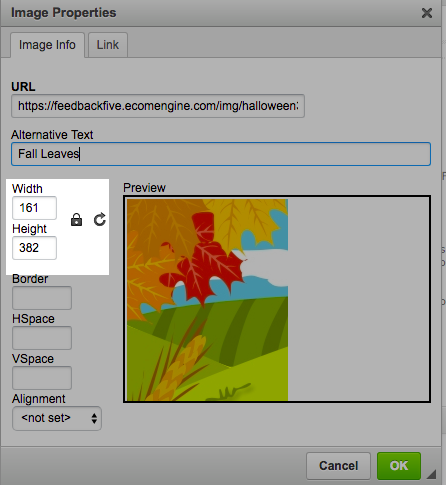
- Adjust the number you have typed and observe the preview window until you have resized the image to your preference. To ensure you are complying with Amazon policy, do not make the image wider than 400px.
- Click “OK” to save.
