Use the PO Settings to choose what information will be included on the POs that RestockPro generates.
Modifying PO Settings
- Go to Options > Settings and click on the PO Settings tab.
- On the right, you will see a list of the columns that are currently included in your POs. On the left, you will see a list of the columns that are currently hidden. Click any column name to move it onto or off the PO.
- If needed, use the search fields to find columns.
- When finished, save changes.
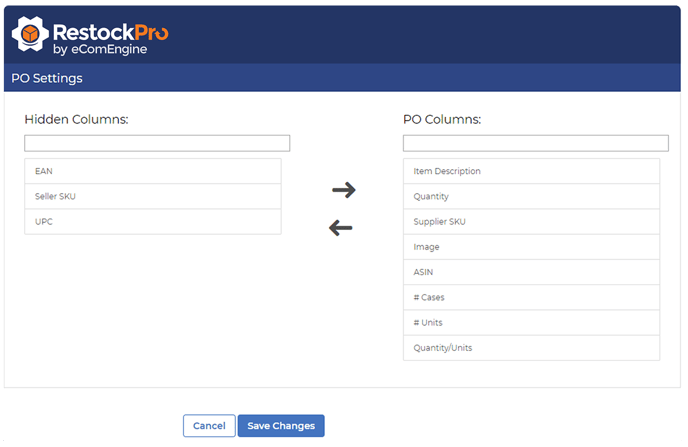
Columns
The columns available for POs are:
EAN: European Article Number of the item
UPC: Universal Product Code of the item
Supplier SKU: the supplier's identifier for the item
Seller SKU: your identifier for the item
ASIN: Amazon's identifier for the item
Image: the item's Amazon listing photo (if available)
Item Description: the title of the item on Amazon (or a description you have added to RestockPro from the Products page)
Quantity: the number of units you are ordering according to the supplier's way of counting (may be either cases or units)
# Cases: the number of cases/case packs of the item you are ordering (learn more about case packs in RestockPro)
# Units: the number of individual units of the item you are ordering
Quantity/Units: the number of individual units per case, if the quantity is in cases, e.g. "5 cases of 3"
